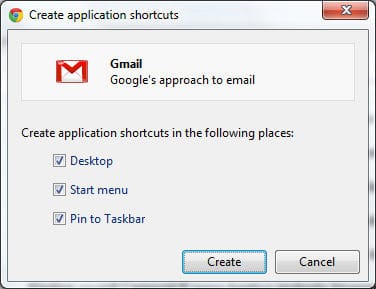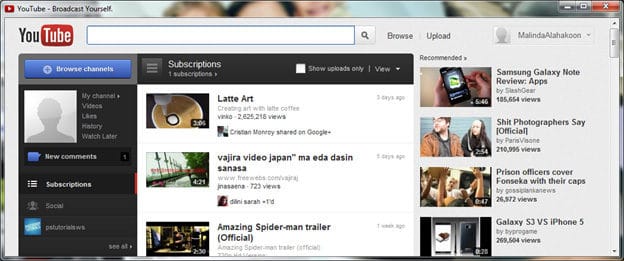When you are going through WWW you come across with many interesting content. If they are lengthy textual content, computer monitor is not a good way to read it. Even if you have a Smartphone or a tablet, still it won’t solve the problem.
But if you have a Kindle with e-ink display, that is the ideal way to read textual content without eye strain. But how to read web pages on that kind of device? Some of those are coming with wi-fi connectivity, but more of them are not.
In that case you can convert web pages you need to read in PDF format and then read on e-ink display. This sounds like a plan, but how to convert webpage to PDF format.
I tried many HTML to PDF converter, but most of them were doing not so good job. The main thing I was looking for is customize the PDF to a reader friendly format rather than just convert the original web page to PDF.
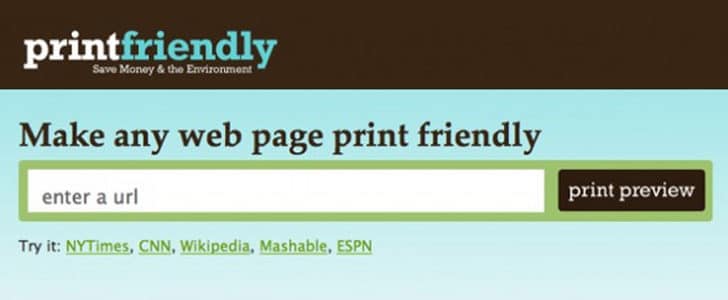
Finally, I came to know this online tool PrintFriendly.com which is doing a great job when converting HTML to PDF and printing them as well. Today, it’s under Notes Of Genius post light.
How to Use PrintFriendly?
- Go to PrintFriendly home page
- There you can see a text box to enter the URL you need to be converted to PDF.
- Enter your URL there and click on print preview.
- It will take you to the print preview of the given web page instantaneously.
- There you have several options to make the final PDF file the way you want it such as text size and remove images.
- By clicking on sections in print preview you can remove them easily.
- After modifying the print preview, you can directly print it or convert it to PDF with just one click.
Now you have highly readable PDF as the output from the PrinterFriendly.com. All you have to do is transfer this to your e-ink tablet and enjoy it.
Even if you take the print out, yes it will be highly readable and not having complex styling as the original web site.
Tags: #Converter