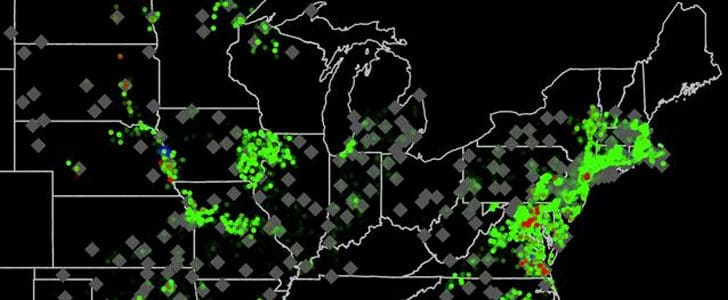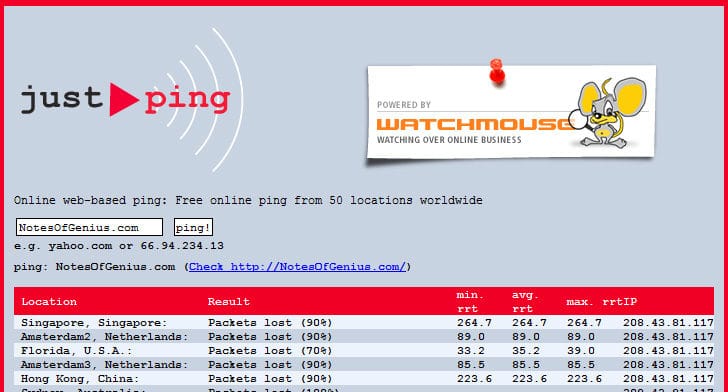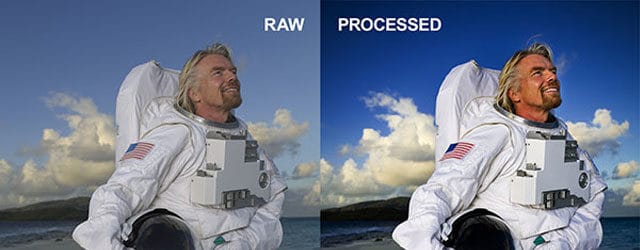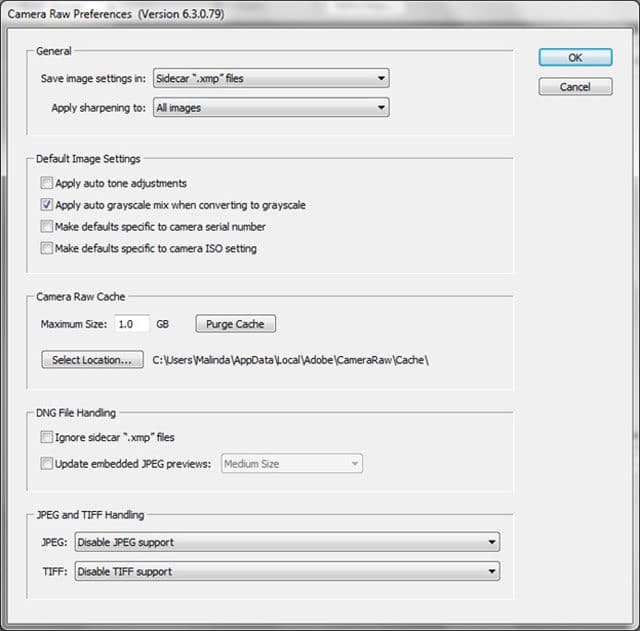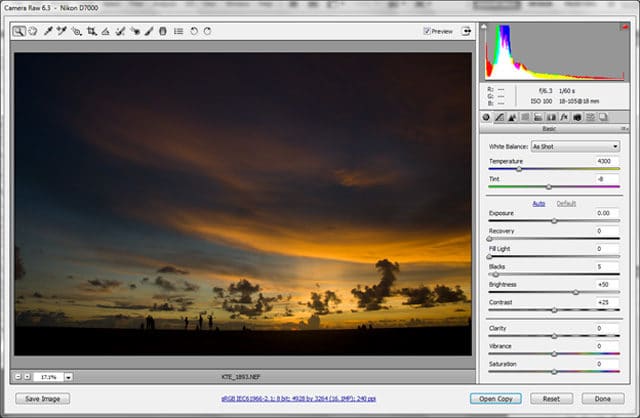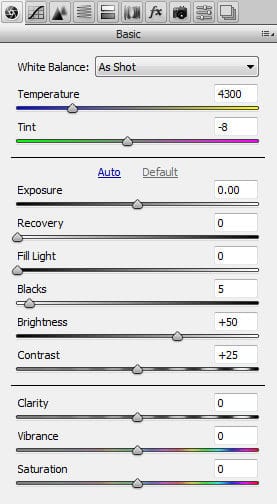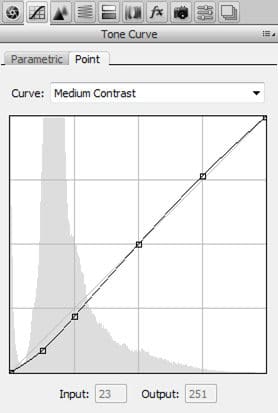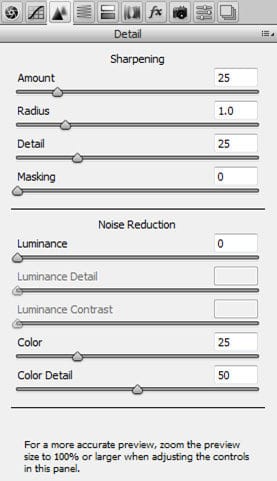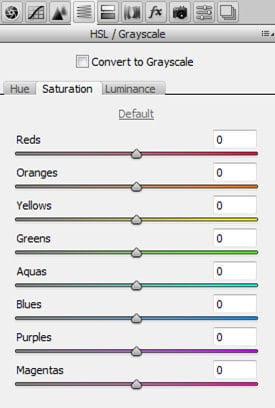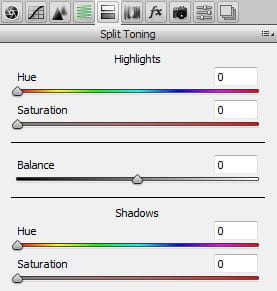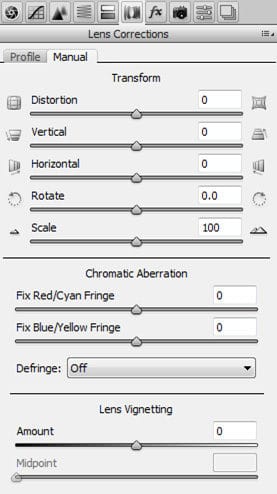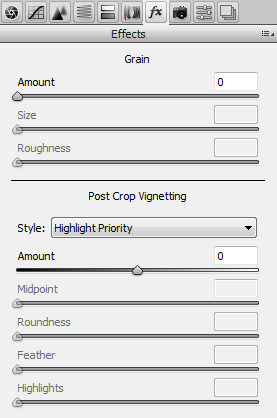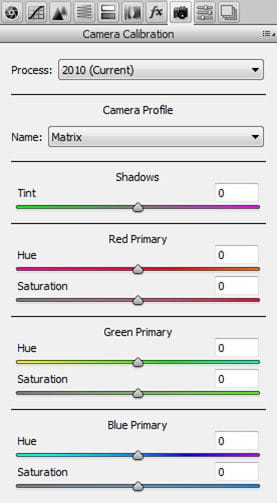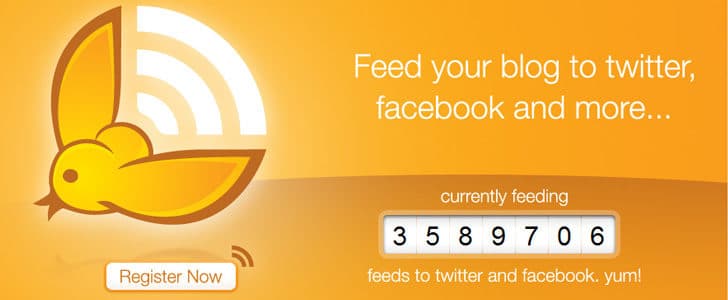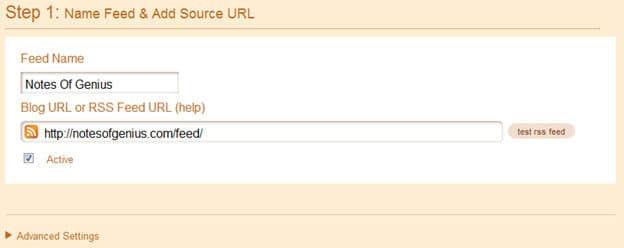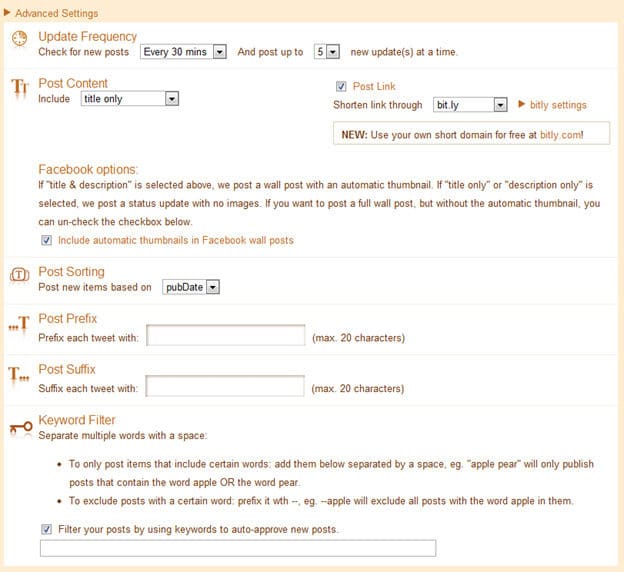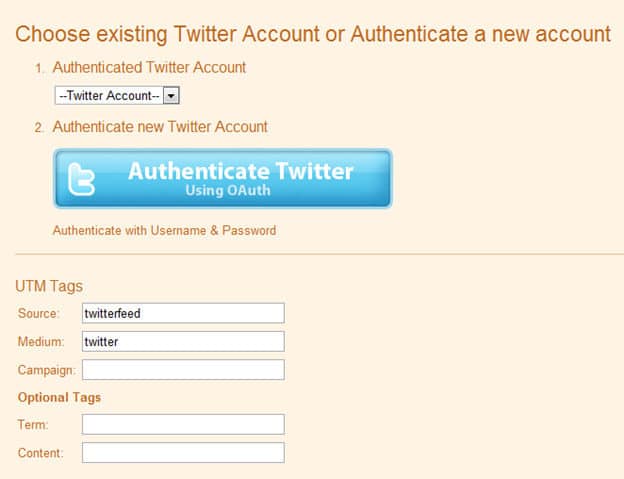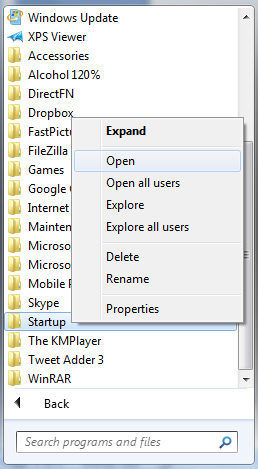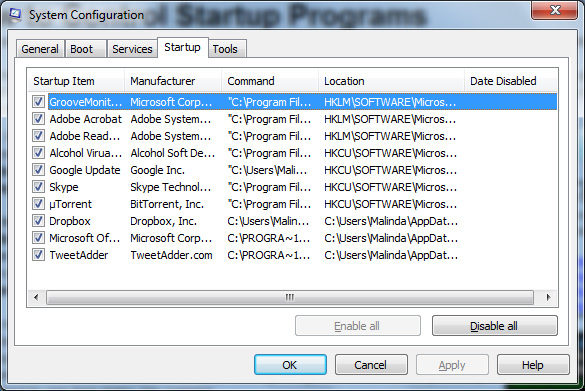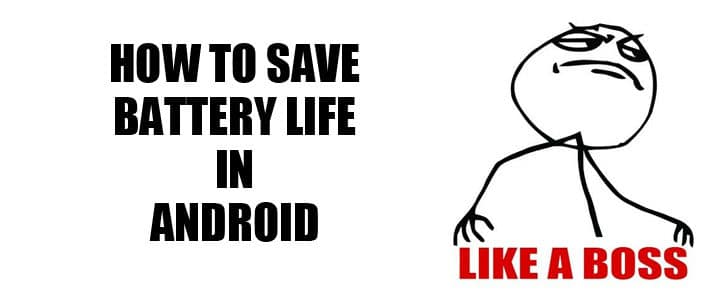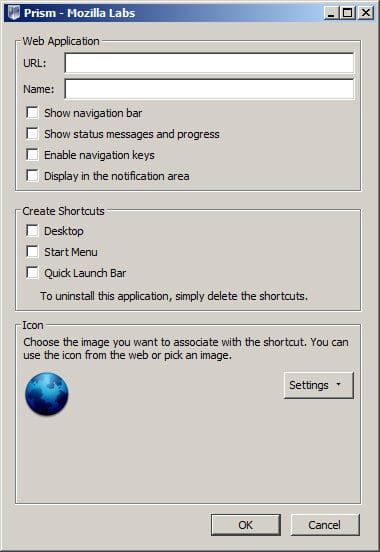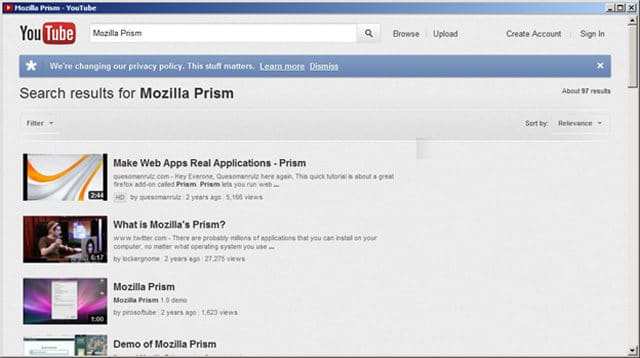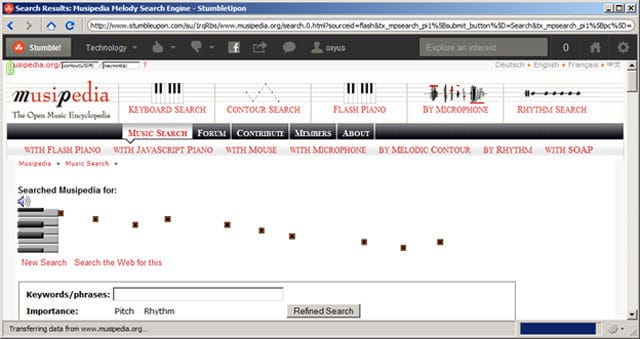iPad was introduced to the global market back in 2010 April and It became a super hit electronic gadget within few days. It changed the people’s general idea about mobile device with many outstanding features. It came with a 7” display which is distinguishing it from a mobile smart phone. Other than that it came with increased resolution in display, 1 GHz processing power and wireless internet connectivity with advanced multimedia capabilities that redefine the idea of ‘Tablet’ PC. Most of the consumers were using it to read books surf internet etc on the go. By the end of year 2010 there was a rumor spreading that iPad 2 is also coming to the market in the 1st quarter of year 2011. There was much different paradoxical news and I thought of analyze available unofficial news and predicting the shape of forthcoming iPad 2.

What’s Going to be New in iPad 2
Processor
Most if the news stating that new iPad 2 will be equipped with multi core cortex A9 processor. However there is argument about processing speed. Most of the information sources saying that it’s going to doubled the speed as previous iPad which will make it 2GHz. For me its seems realistic since there are already smart phones with that kind of amazing processing power, Apple will never wanted to be the 2nd in the market. After all, in order to handle the high resolution images and video it will have to have that kind of processor. Else users will feel delayed response and it will spoil the magic in apple products. In order to deliver maximum graphical experience there will be upgraded dedicated GPU as well. When it comes to memory it is expected to be 512 MB, but personally I expected it to be little bit more around 768 MB since 512 MB is general average in current market.
Display
In iPhone 4 the most attracted feature was its retina display. Most of the people expect to iPad 2 to have same kind of retina display. However, it will consume great amount of power and it will be critical since iPad is having 7” display. And if it will be a retina display, resolution has to be around 2048×1536 which is exceptionally high. It’s way bigger than 1080p high definition video resolution. For me it seems like unrealistic and not practical in few aspects like power consumption and required processing power. I’d say it will come with a display having resolution 1280 X 960 with wide screen aspect ratio though the previous iPad was having 4:3 ratios. Further, apple engineers will put extra effort to make the display more energy efficient and on success it will add an extra value to iPad 2 in future competitive markets. Then comes a most common complain for most of the tablet devices which is ‘The display reflects sun light when working outdoor’. I hope iPad 2 will give us a solid solution o this issue on its arrival.
Operating System
iPad 2 will be having the latest iOS 4.3 and it’s already released for developers. As a special feature it equipped with ‘Multi-touch gestures’ which will probably attract iPad users. Unlike before now iOS have multitasking so users will be able to enjoy many applications running background at the same time. Further, Apple app store is continued to expand exponential, so there will be millions of great application for forthcoming iPad 2. The application will be using upgraded hardware capabilities of iPad 2 like probable front camera to come up with cool applications.
Multimedia
Most of the people expect the iPad 2 to have improved speakers for music listening without head phones. Same as in latest HTC phones it will come in 2 stereo speakers in both the end of phone which can create surround effect in audio playback. However some people argue that there is no pint of having good external speakers why most of the users are using head phones and they have serious point too. The most discussed feature in iPad 2 is its front camera. Sometimes ago iPhone didn’t have front camera and it was a hot topic everywhere. As long as iPad is also evolving to be a wireless communication device, yes we can expect it to have front camera for video conferencing. And as always there will be a 5 MP rear camera with a flash. Some rumors saying that it will be having a ‘Video out’ which will come in handy since another rumor saying that it will be capable of recording 720p videos. Personally I’m pretty sure about 720p video recording since most of the latest smart phones are already having it, yet can’t say for sure about video out.
Connectivity
In the previous version if iPad there were 2 versions which is having GSM/CDMA connectivity and other did not. However, new iPad 2 will be having GSM and CDMA connectivity as a default option. Further it will be capable or extend its operations to 4G connectivity technologies. And there is another rumor that it will be having USB port which seems pretty realistic. I guess if apple engineers are planning for USB port, it will be USB 3.0. Additionally as always there will be Bluetooth connectivity and Wi-Fi. Even previous selected version of iPad having GPS receiver and we can expect is as a default feature in iPad 2.
Storage
For some reason entire iOS devices doesn’t support external SD memory cards. When it comes to iPad, it’s limiting its capabilities especially in multimedia playback. Most if the uses store many number of movies in it and watch them on the run. This will require easily expandable memory storage and it required to be hot swappable as well. It’s not clear why the engineers in Apple ignoring the perfect options which is SD memory cards. Further, increasing the internal memory won’t solve the issue ‘Hot swap ability’ though it will solve the problem of storage up to some extent. I hope there will be a solid solution to these problems in new iPad 2 and probably it will be external SD card slot.
Usage Possibilities
Multimedia Applications
iPad was very popular for it multimedia capabilities and it will continue with the arrival of iPad 2 also. With the increased processing power, RAM, GPU and display it will deliver never better multimedia experience to the users. If the screen will be wide screen and device will come with SD card slot iPad will be THE portable multimedia device for next few years. Additionally, there will be games which are using its hardware capabilities like multi point touch screen and accelerometer. Even now there are many games out there and with iPad 2 they will use its increased screen resolution and multi touch gestures also. As always people will be using to iPad to read books and surf internet on the go.
Capita Market Applications
Other than multimedia usage, I have noticed that iPad was getting popular in financial world. Most of the day trades in stock markets were using iPad to analyze trends in stocks and momentum of market. The 7” high resolution screen, multi point touch screen and internet connectivity gave a solid plat from to run trading software and advance charting software. Most of the trading software provides also have came up with iPad versions of their software after identifying this possibility. With the improved high resolution display, high speed connectivity and operating system support iPad 2 will continue to getting popular in capital market.
Further Evolution
Tablet PC trend will continue and iPad will always play a significant role in there. We can expect more extensibility and compatibility in future iPads. Most of the hardware vendors looking forward for open standards and we can see the trend in smart phone world. However, Apple was trying to develop own hardware specific culture with iMac, iPod, iPhone and iPad. I expect them to join the open standard and come up with iPad like tablet portable communication devices which will be compatible with cross vendor platforms.
Additionally, they were having less extensibility in hardware. Generally, in a PC if hard disk is not enough we can plug bigger one and if RAM in not enough we can do the same. But with iPad and also iPhone users are not that free to extend the device the way they want. Specifically, we can’t even a plug a SD card to iPad to extend the storage and make it hot swappable. I hope apple will take steps to let us to extend hardware capability as far as they can in future releases of their devices.
References
- Brownlee, J. (2011, January 10). Kevin Rose’s iPad 2 Predictions Are Unlikely, Here’s Why. Retrieved February 02, 2011, from www.cultofmac.com: http://www.cultofmac.com/digg-co-founder-kevin-rose-retina-display-ipad-2-in-next-few-weeks/76344
- Coldewey, D. (2011, January 17). iPad 2 Rumor Roundup. Retrieved February 02, 2011, from www.crunchgear.com: http://www.crunchgear.com/2011/01/17/every-ipad-2-rumor-roundup-and-evaluation/
- Marshall, G. (2011, January 20). iPad 2 rumours: what you need to know. Retrieved February 02, 2011, from www.techradar.com: http://www.techradar.com/news/computing/apple/ipad-2-rumours-what-you-need-to-know-900232
- Yarow, J. (2011, January 19). iPad 2 Not Likely To Get Super High Resolution Retina Display (AAPL). Retrieved February 02, 2011, from www.sfgate.com: http://www.sfgate.com/cgi-bin/article.cgi?f=/g/a/2011/01/19/businessinsider-ipad-2-no-retina-display-2011-1.DTL
Tags: #Apple #iPad