Google search engine is getting smarter day by day. The algorithm they use to rank pages has improved significantly in past few years. As a result you are getting the most relevant and high quality content at the top of the search result. Google is smart enough to identify all the black hat SEO techniques and keep those fake contents away from us.
Now they have taken it another step ahead with Google Handwriting for mobile search. With this the total web interface in Google mobile search becomes a scratch pad where you can write and draw things with your fingers. A very advanced OCR engine convert them to text and symbols, then feed it to usual Google search. You can use this on your Smartphone as well as with Tablet. Let’s see how you can use this brand new revolutionary concept to save your day.

How to Use Google Handwriting?
- Before you start using Google Handwriting you must enable it. Remember it’s still in beta stage.
- Go to Google search from your mobile browser and tap on settings under search box.
- There you can see several search settings. Enable handwrite and tap on save.
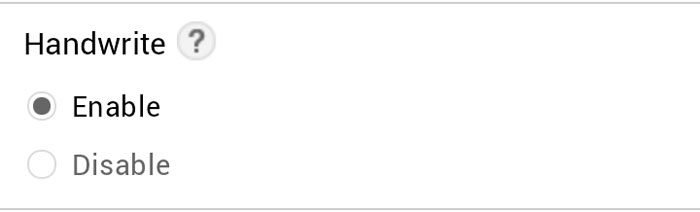
- Now you are good to go. Go back to Google home page.
- Now you can see a small handwritten “g” letter at bottom right corner. Tap on that to enable handwriting.
- It will give you an on-screen space bar and now whole screen is a scratch pad.
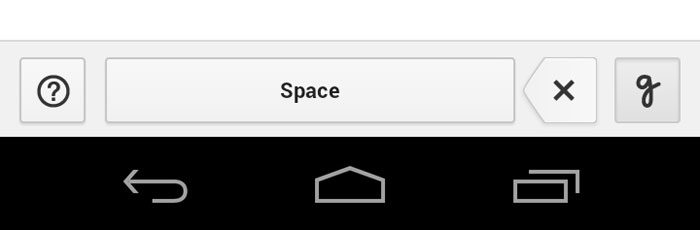
- You can write letter by letter or may be whole word at once.
- Google will identify what you are writing and feed them in to search box. Click search button after you finish writing.
Tips and Tricks
This OCR engine works in two different ways. You can write letter by letter or whole word at once. Either way you have to manually press search button to submit the query. Google has advice you to use block capital letters to make the handwriting identification more accurate. However, it worked reasonably well with lowercase letters and even for cursive writing as well.
This is not only for letters and numeric. It can identify symbols as well. I tried to submit a mathematical query to Google using handwringer and it worked like magic. Sometimes it misidentifies “+” as “t” which is nothing to complain about. Below is a list of symbols tested by me which are working great with Google Handwriting.
+ – * / = ! @ # $ % ^ ( ) [ ] { } “ ‘ : ; ? < > , €
Surprisingly Google handwriting could convert symbols to text as well. However this feature is still in experimental stage. For now you can draw a heart shape and Google Handwriting will convert it to text “Heart”. More symbols will come in future releases.
Soon Google handwriting will expand its service to other Google products as well. After that we will be able to chat, add a calendar entry, add a task and do many more work with handwriting, without even touching keyboard.
Tags: #Google
