Few weeks ago we discussed about the modified roles of Desktop and Laptop computers and we noticed that Desktops are replaced by Laptops and Laptops are almost replaced by Tablets. In this transition period Laptops have to sit on your desk and work as your Desktop at the same time Travel with you wherever you go.

Quick Catch-up
- Can Your Laptop Replace Your Desktop?
- Can Your Tablet Replace Your Laptop?
When you are taking your Laptop away from your desk, your main concern would be the battery life. There are several common things that you can do to save battery such as setting auto sleep time and reducing display brightness. In addition you might be using some piece of software that comes with the Laptop driver CD.
If you are using Windows 7 on your Laptop, there is a secret inbuilt tool to measure the power consumption and identify things that you can do to save battery life.
Steps to Follow
This is a MS DOC command. Most of the Windows users today hate Command Prompt, but no one can deny the fact that it’s way powerful than graphical tools we use. Here are the steps that you need to follow to optimize your power configuration.
- Go to Start Menu -> All Programs -> Accessories -> Command Prompt
- Run Command prompt as Administrator (right click on it and select “Run as Administrator”)
- Here you have to use the command powercfg with some parameters to get the power consumption report.
- For a start try this, powercfg -energy -output c:report.html -duration 300
- This will analyze energy efficiency in your computer and give HTML report as output after observing your system behavior for duration of 300 seconds.
- You are free to change the report file name and location.
- If you need more accurate result let the tool to observe your Laptop for a longer period of time while you doing your regular work.
- If you won’t use the switch duration, by default it will observe the system for 60 seconds.
- Finally it will save a detailed report in given location.
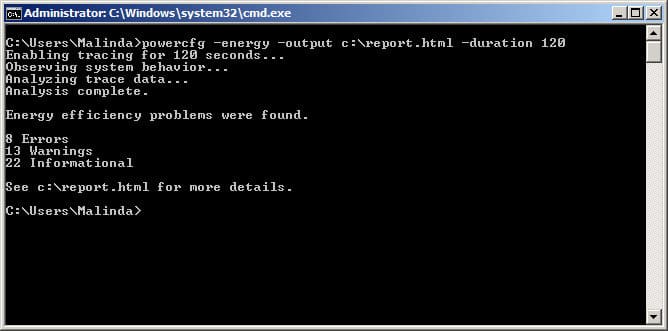
- In order to make the power consumption minimum closely follow the instruction given in the report, especially pay attention to Errors and Warnings.
Tags: #Battery #Laptop #Windows
