Internet speeds are getting better by the day and along with that desktop applications are getting replaced by internet applications. Thanks to latest technology and with the improved connectivity they can work fast as installed applications. These are called as Rich Internet Applications and I talked about them many time before.
The major problem with Rich internet application is a conventional browser is not a good platform to run them. Previously I talked about Mozilla Prism, a specialized platform to run rich internet application, yet the project is discontinued. Then what are the other alternatives?

The next solution is Application Shortcuts in Google Chrome. Let’s see how it works.
Steps to Follow
- Go to the rich internet application which you want to convert to a desktop application with Google Chrome
- In Google Chrome go to Customize and Control -> Tools -> Create Application Shortcuts

- Once you click on that it will give you a pop up
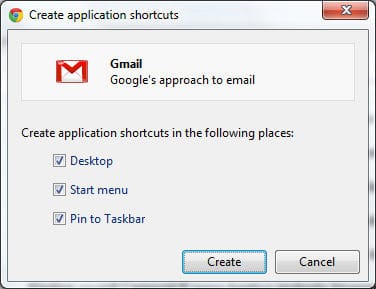
- In here you can select where you need the application shortcuts.
- In addition Google Chrome will automatically grab application icon as displayed above.
- Once you click create it will place the application shortcut in the selected locations.
- Then you can run the Rich internet application as any other desktop application just by double clicking on it.
- If you want the application to be run on windows start up, move the application shortcut in to Start menu -> Startup folder.
The process is simple as that. Below is a screenshot of YouTube.com which is converted to a desktop application using Google Chrome application shortcuts.
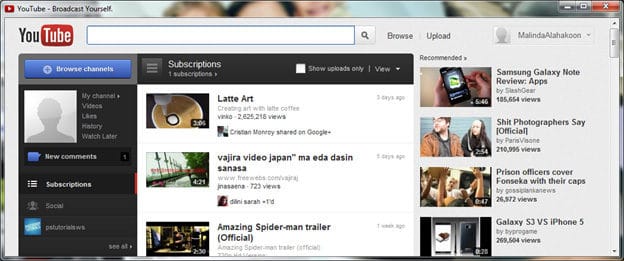
Chrome Application Shortcut vs Mozilla Prism
- Both come for Free.
- Mozilla Prism project is discontinued and Google Chrome continues to develop. Therefore Google Chrome supports all the latest web technology while Mozilla Prism is not.
- Mozilla Prism is a totally independent platform while Google Chrome is sharing its default browsing engine.
- Mozilla Prism is separately allocating resources for its application while Google Chrome treats it as another tab, yet opens in a separate window.
- If chrome got crashed all the converted application also get crashed. Mozilla Prism work totally independently.
- In Mozilla prism you can choose your own Application icon. Google Chrome auto-grab it online. In most of the cases auto-grabbed icons are having less resolution.
- In Mozilla Prism you can display progress bar, address bar and navigation buttons if required. In Google chrome it comes as a plain window.
- All the extensions you installed for Google Chrome will also be available for application shortcuts. (Ex: Internet Download Manager). Mozilla Prism doesn’t inherit plug-ins installed in Mozilla Firefox.
- Google Chrome application shortcuts are having better browser integration.
- Hardware: Intel Core i5 2nd Gen // 4GB DDR2
- OS: Windows 7 Home Premium // 64 Bit
- Browser: Google Chrome Version 23.0.1271.91 m
Conclusion
When it comes to latest technology and performance, Google Chrome application shortcuts take the lead. But when it comes to customization and independent operations Mozilla Prism take the lead. No matter how good Google Chrome is, it keeps crashing. In that case Mozilla Prism is my savior. The setup I use in my personal computer is,
- Default browser: Google Chrome (Its loads rapidly, less resource consuming and render pages fast )
- Rich Internet application Platform: Mozilla Prism (Its run totally independently,Customizable, Application will not affected by Google chromes frequent crashes)
You may try out both the platforms and share your experience here.
Tags: #Chrome #Google #Rich Internet Applications
