If you are using many applications at the same time in Windows 7 OS, your desktop gets really messy. When you try to minimize them one by one, of course it takes a lot of time and sometimes you accidently close few windows.
Sometimes you need to take a look at both windows at the same time. That means you need both of them open and visible. With all these you need to quickly minimize and maximize windows may be using shortcuts.
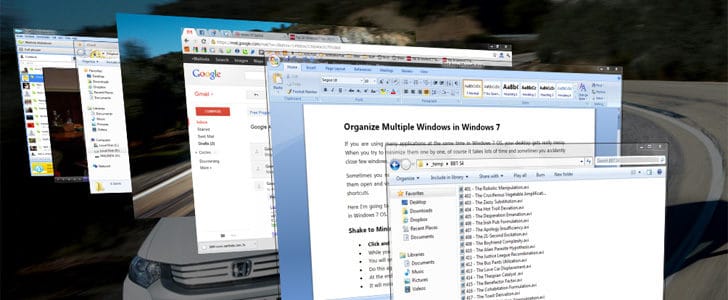
Here I’m going to present you some tips to manage and solve all the above problems using advanced features in Windows 7 OS.
Shake to Minimize
- Click and hold the window that you want to work with from title bar.
- While you are holding the click shake the window.
- You will see, all the other windows are getting minimized. It’s easy as that.
- Do this again to reverse the effect.
- At the end of task bar, next to clock, you can find the show desktop button.
- It will minimize all the opened windows with one click.
Mouse Gesture for Minimize and Maximize
- Click and hold a window from its title bar and push it to the top edge of desktop.
- It will get maximized.
- Drag it back from the top edge. It will go back to original size.
- Same way, push the window to left or right edge.
- Windows get exactly half size of desktop and align to edge.
- Using this you can open two windows in left and right side of the desktop.
- Use Window key + arrow keys to get the same task done with keyboard, without touching mouse.
Switch Windows
From the windows XP time we used alt+tab combination keys to switch opened windows. You can still use that. But if you want it with a graphical preview use window key + tab.
Tags: #Windows
