Once Windows Vista came to market, the main attraction there was the ‘Aero’ theme. It was a new experience to Windows users. However, due to severe performance bottlenecks Windows Vista was a huge failure.
However Microsoft never stepped back and came up with Windows 7 solving all the major performance issues that were there in Windows Vista. Now we can really enjoy the Windows Aero Experience.
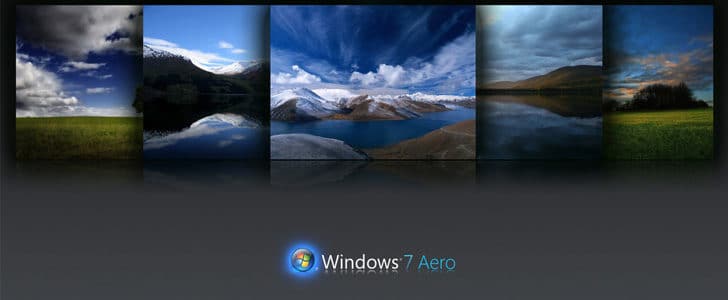
One of the most attractive features in aero theme is live preview of Minimized tasks. When you take your mouse over to a minimized task in task bar, after certain period of time you can see a small preview of that window. The most interesting part is you can see all the live updating content in the preview. If it’s a video, you can see it plying.
The default time it takes to pop up preview is 400 milliseconds. If you want to change the time it takes to show you the preview, unfortunately there is no standard Windows setting. For that you have to tweak the Windows registry. Here is how to do it.
Steps to Follow
- Click on start button and type “regedit”
- It will take you to Windows registry editor.
- There you have to go to KEY_CURRENT_USERControl PanelMouse.
- In the right had side panel, find the entry “MouseHoverTime”
- You can see the default value there is 400.
- Double click on it. It will give you a pop up.
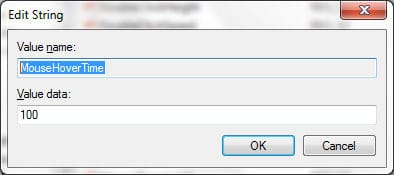
- Change the value as you want. 100 millisecond worked good with me.
- Click OK and close the Windows registry editor.
- Restart your computer and try to get task preview. Now it’s taking only 100 milliseconds.
- This change is applicable to all the move hover events such as Tool tip display.
- Hardware: Intel Core i5 2nd Gen // 4GB DDR2
- OS: Windows 7 Home Premium // 64 Bit
Note: Be careful when you tweak the windows registry. One mistake may lead your system to instability or total crash. Make sure you change the value only if you know what it exactly does.
Tags: #Windows
