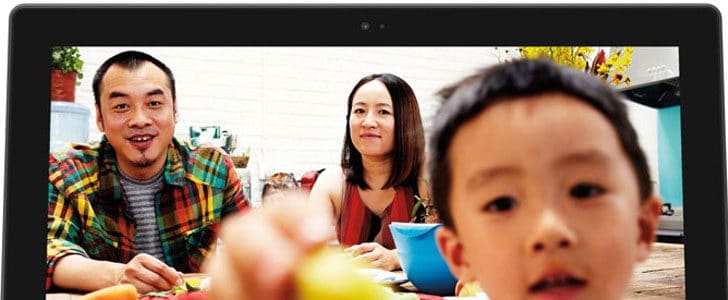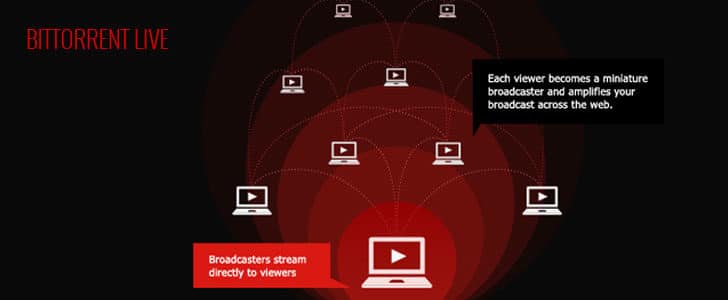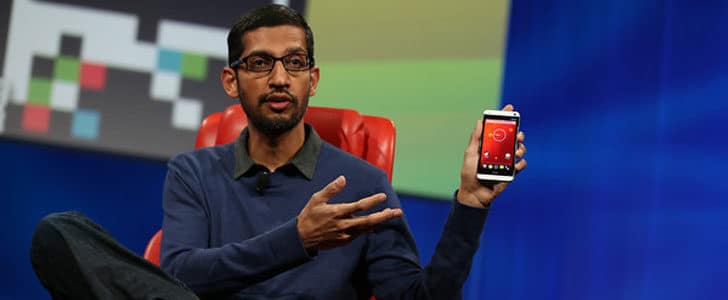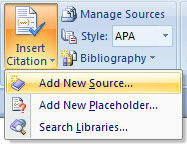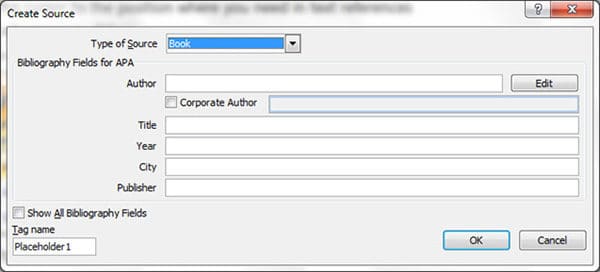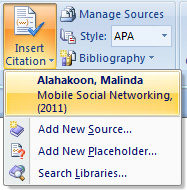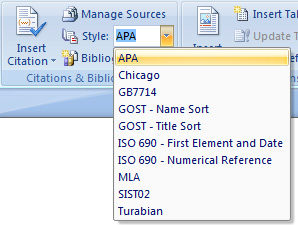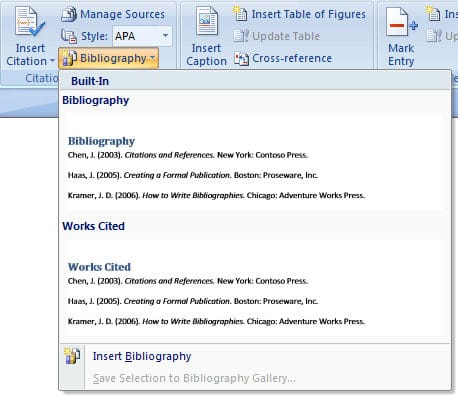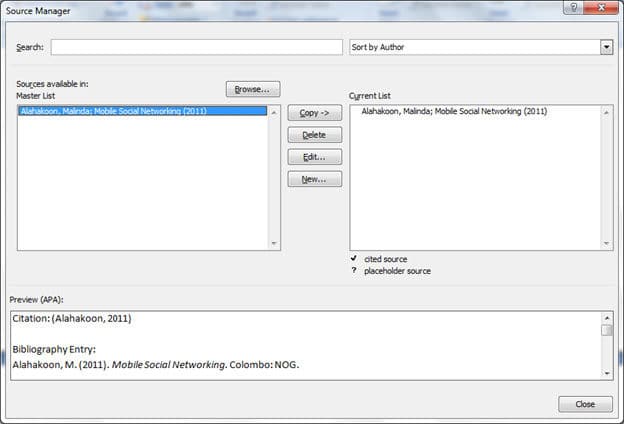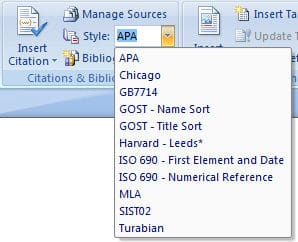If you are using a laptop, you must be keeping a close eye on battery life when you are on the move. And you must be taking several steps to save battery power. You may reduce the screen brightness, kill background processes, hibernate it or put it in to sleep.
Recently I have noticed that many of the laptop users asking this same question again and again in many online discussion groups. “What is the difference between Sleep and hibernate?” This note is to clarify all the doubts about them.
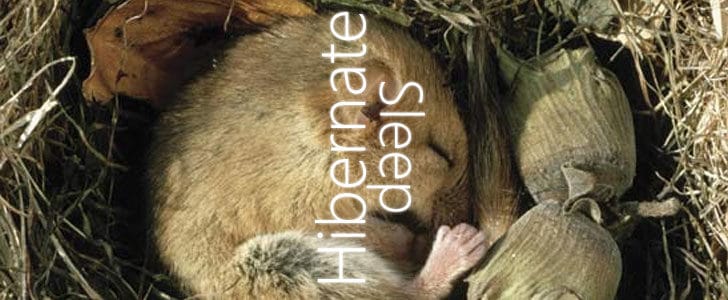
Sleep Mode
Sleep mode shutdown main power consuming component such as display, HDD and wi-fi. But still it keeps the memory alive. It partially shuts down the processor too. The most important thing to know here is Sleep mode consumes battery. So when you are in sleep mode, still battery life goes down, but very slowly.
What will happen when you put your laptop in to sleep mode while you are rendering a 3D project or something similar? In that case the process will be stopped, but not terminated. Once your computer comes out of Sleep mode it will resume from where it stopped.
If this happen during a download, the situation will be different. If it supports resume, no problem you can resume from where you stop. It’s same with BT download as well. But if your download doesn’t support resume, it will be permanently terminated. You will have to restart.
Hibernate
Hibernate actually shutdown your computer and cut off power to all components. It’s same as pressing shutdown button except it save a snapshot of your memory in HDD. Next time you boot up computer it will look for hibernate data. If they are available, it will restore your computer to last working setup.
When your laptop is in hibernate mode, it’s not consuming battery power at all. However it will take some time to come back to live from hibernate. It will be longer than sleep-to-live time but shorter than boot up time. In the case your laptop battery goes off, it will automatically go to hibernate.
When to Use Them?
If you are leaving your laptop for few minutes, sleep works great. Once you come back, within a second you can get it back to live. You can set sleep mode on “close lid” action in power options. As default configuration, it ask for password before coming back to live from sleep mode. This make sure no one will use your laptop while you are away.
Hibernate is good if you are leaving your laptop for several hours, yet there are some pending work. Hibernate shutdown the computer completely, but when you get it back to live, restore previous working environment.
If you have ongoing processes such as 3D rendering or a download, no point of using either. In that case what you can do is lock the computer, switch off the monitor when you are away to prevent unauthorized access and save power.
Tags: #Microsoft #Windows