Previously I was talking about offline features of Google maps in Android. There we figured out how to save a specific area of a map for offline usage. But for this you had to enable Lab feature and use it at your own risk.
Quick Catch-up
- Google Maps Offline for Android
With the latest version of Google Maps for Android, you don’t have to use it as a lab feature. Now t comes to you as offline maps officially integrated with Google Maps app.
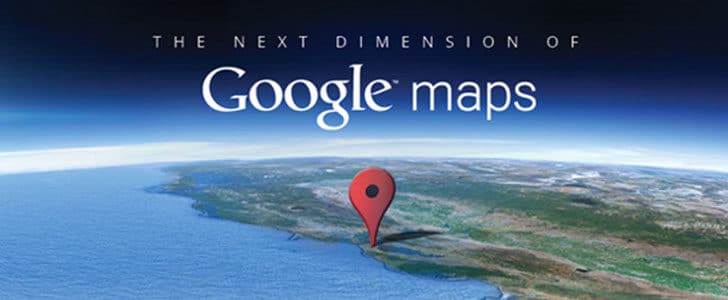
How to Use Offline Maps?
- First you must get the latest version of Google Maps for Android.
- For that you have to go to Google Play -> My apps and update it.
- Now you are good to go. Open Google maps and go to the area which you need to save as Offline map.
- Click on the Options button down there and go to Make Available Offline.
- Then you will get a view port and other area will be darkened. Map area in the view port will be saved for offline viewing.
- You can move, zoom in and out to capture the required area.
- Maximum allowed offline map size is 50 – 100 MB. If you select larger area, whole map will not be saved.
- You can see the map size when you are zooming in to select required area.
- Finally click done. App will start downloading the select maps are and it will be available for offline viewing.
- You can access and manage offline maps in My Places -> Offline.
Wrapping Up
Google have done major improvements to previous lab feature PreCache Map Area. The most important thing is you can freely select the map area to be saved by moving and zooming. Then you can easily access the maps under my places. Everything is perfectly integrated.
However, if you need to search the map it won’t work with offline maps. For that you must have data connectivity.
This would be great for aviation to save lots and lots of mobile data usage. When you are going through sub way where you have no mobile data connection still you can view maps on your Smartphone. Nature lovers, when you walk away from civilization never forget to save the map to find your way.
Tags: #Android #Google
