When you are browsing on WWW, you have to copy/paste many things. It works the same way in many of operating systems. You can use the right click menu or the shortcut keys. But what if you have to copy many things and paste those in many different places.
Now you have to face a serious problem. Once you copy something it’s there in memory. Once you copy another it gets overwritten. So you have to run between places and follow many copy/paste sequences to get your work done.
Ex: You are copy/pasting your personal details. You can’t keep all of those in memory. You have to it one by one.
In order to solve this problem what we need is an advanced clipboard management system. Clipboard is the place where your copied data get stored. I found a great solution for this problem, you may have already guessed from where. Yes! From Chrome web store. Let’s go and take a closer look.

Getting Started With Browser Clipboard
- Go to chrome web store and add Browser Clipboard to Chrome.
- It will give you a new icon in tool bar as usual.

- Let’s take a look at options. Right click on the icon and go to options.
- There you can select the position of clipboard toggle and it’s behavior. Default would work for most of the surfers.
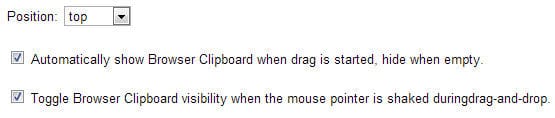
- Now go to any web page, select the content you need to copy and right click on it.
- There you can see copy to browser clipboard option. Once you click on that clipboard toggle will appear.
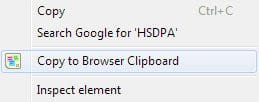
- If you are a fan of one click solutions, select the content and start dragging it. Browser clipboard will automatically appear and drop the content there.

- You can manage content in clipboard by permanently pinning or removing.
- When you want to paste some content from browser clipboard all you have to do is drag and drop it in to the location you need. It’s as simple as that!
- Hardware: Intel Core i5 2nd Gen // 4GB DDR2
- OS: Windows 7 Home Premium // 64 Bit
- Browser: Google Chrome Version 23.0.1271.91 m
Now you can store multiple data in your browser clipboard, manage them and paste those in different locations at different times. Now go back to my previous example of copy/pasting personal details. You must have already figured out that with this extension it’s just few clicks.
Try this great Chrome extension out and let me know new things you learnt about it, how you feel about it as a comment below. Stay in touch with NOG by subscribing to our email list.
Tags: #Chrome
