When you are using Google Chrome for web browsing, you might need to open different set of tabs at different times. Example, in early morning you open all the online newspapers you love to read news. In lunch break you open all the social networks you are using and connect with your friends.
Just think, in such case you will have to manually open all those tabs whenever you need them. True, you can keep all of them open and Chrome remembers them. But it will definitely slow it down if you are dealing with large number of tabs.
I was looking for a solution for this problem for some time. The actual solution I was looking for is a session management system for Chrome. I remember it was there in Opera browser, so no reason for Chrome to not to have such. Finally I found the solution in Chrome Web Store. Let’s go and take a closer look.

Getting Started With Session Manger
- Go to Chrome web store and add Session Manager to chrome.
- It will add an icon to tool bar.

- It’s always better to take a look at options before you start using it. Right click on it and open option.
- There you can set shortcut to the way you want to open session and how to save sessions.
- Now go back to chrome and open the tabs you want to save as a session.
- Click on session manage icon, enter a name and click save to store that session in your list.
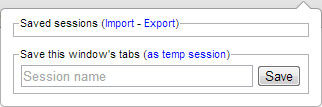
- You are free to add any number of sessions.
- When you want to open them back, click on the icon, select the session and click open.
- Use shortcut keys you set in option to decide how you want to open them.
- In the same popup you can manage the list by adding new tabs and removing session.
Advanced Tips
- Go to address bar in Chrome (omni box) and type “session” and hit space bar.

- There you can type the name of session which you want to open.
- Once you hit enter, the session will be restored.
- Hardware: Intel Core i5 2nd Gen // 4GB DDR2
- OS: Windows 7 Home Premium // 64 Bit
- Browser: Google Chrome Version 23.0.1271.91 m
Now don’t have to go through any trouble when you want to open different sets of tabs in different time. After you save them as sessions, they are just one click away.
Try this great Chrome extension out and share how you feel about it as a comment below.
Tags: #Chrome
