For the last few days I was introducing you several Gmail Lab features which are tried and tested by me. So you can use them to enhance your Gmail experience with minimum risk. Today I’m going to introduce you another very useful Gmail Lab feature.
Previously I was talking about how setup your Gmail account to act as a online email client. If you have several email account you can link them all to Gmail account using POP3, SMTP or IMAP. Then you have only one email account to check and one place to send email as well.
Quick Catch-up
- How to Link Multiple Email Accounts to Gmail
But one problem, it doesn’t let you choose your own refresh interval. Depending on your mail transactional behavior Gmail automatically decide it for you. If you want to force check email in another linked account you have to go to Settings -> Accounts and imports then click on “Check mail now” for required accounts.
It’s too lengthy process for a busy person. I needed one click solution for this. As usual Gmail lab is your Savior. This Lab features account all your POP3 accounts to default refresh button.
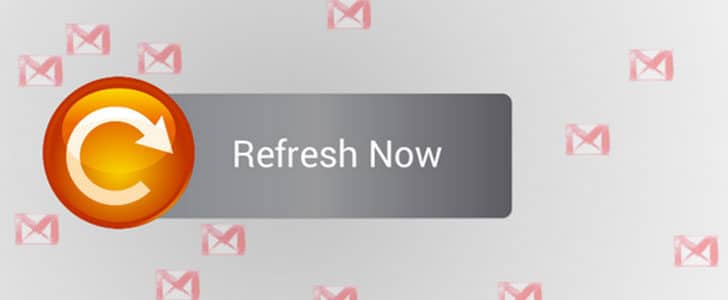
How to Start Using Refresh Pop Accounts?
- Go to Settings -> Labs -> Search and enable Refresh Pop accounts.
- It will refresh whole Gmail as usual. Sit back and wait till it come to action.
- Make sure all your POP3 accounts are properly configured.
- Now simply click on refresh button in mail toolbar at the top.
- Normally refresh button is not giving you any notification.
- But now it’s always giving you notification saying “POP3: …… messages fetched”.
- Whenever you click on the default refresh button, it’s checking all your POP3 accounts as well. Here we go with our one click solution.
One thing to remember, If your email service provider is giving you limited number of POP3 accesses per day keep that in mind when you are pressing refresh button. Enjoy refresh pop accounts and never forget to share your experience here with NOG community.
Tags: #Gmail #Google
