The magic in all Google products is they are interconnected. This inter-connectivity goes beyond online services. If you are using a Smartphone, tablet and a PC you can connect all of them together via Google services regardless of the software platform they use. This makes Google a complete product suite for everyone.
However they have some limitations as well. Here’s one example. You may be using Google Drive and Gmail. Just think you got an email with attachment, a huge one, when you are away from your PC. You need to store it in Google Drive to check it out later.
What you can do is download the attachment and upload it back to Google Drive. Buts it’s time and bandwidth consuming. Actually the file is already in Google server. All you need is to transfer it in to another service. There has to be a one click solution. Finally I found it, a Chrome extension called Gmail attachments to Drive. Let’s take a closer look.
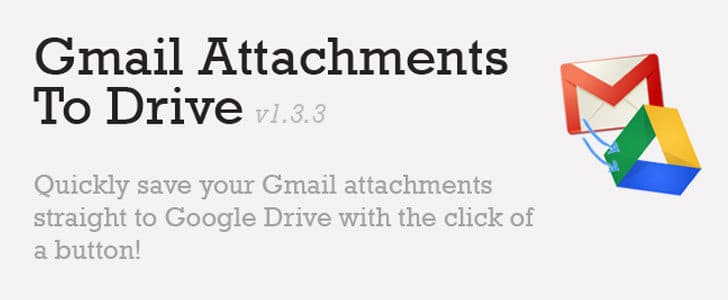
How to Use Google Attachment to Drive?
- Add Gmail Attachment to Drive in Chrome App store.
- As usual it will take couple of seconds and you will get notified once it done.
- This extension won’t make any visible change to Chrome tool bar, not even a new button. Because it works behind the screen.
- Now you are ready. Go to Gmail, sign in and open an email with an attachment.
- Scroll down to attachments section and see the difference.
- Normally you have view, share and download options. But now you have additional Save to Drive option as well.
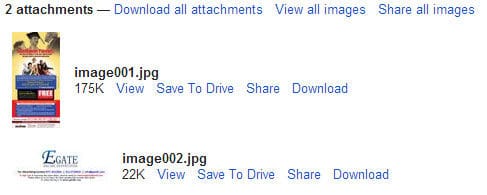
- Once you click on Save to Drive it will open anther window. There you will be able to see the message that file has been added to Google Docs (Message is not yet updated. It’s supposed to mean Google Drive)
- That it! No downloading and uploading. You just transferred Gmail attachment to Google Drive within couple of seconds.
- Go to Google drive to see or download transferred files.
This is a good solution for you to save important email attachment in Google drive with one click and couple of seconds regardless of its size. I tried this with various different file types. They all worked perfectly. Google Drive can edit Microsoft office files and preview PDF and even ZIP files. It adds more value to this integration.
Tags: #Gmail #Google
