Chrome is providing you amazing syncing facility and you must be already saving lots of time specially when you are using it on Android phone as well as on desktop. If you want to send the page you are browsing on Chrome desktop to Android phone, you can easily use bookmark syncing.
But if you are looking for one click solution, previously I was talking about Chrome to Phone system which is solving this problem. But there you have to install an Android app as well as a chrome extension. Today I’m going to introduce you a simple solution which does the same thing and more. Lets go and take a look.

Getting Started with Chrome to Mobile
On Mobile Device
- Install latest version of Chrome on any supported mobile device. (I guess you already have)
- Go to settings -> Sign in to Chrome
- In basics -> tap on your account and make sure Chrome to mobile is checked in. That’s it!

On Chrome Desktop
- Go to Chrome web store and add Chrome to Mobile.
- It will add a new icon in to your Address bar.

- If you use several mobile devices which have Chrome installed on it, they will be listed there.
- Select the required device and click Send.
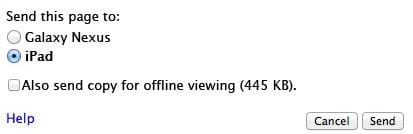
- The page will be automatically opened in Chrome browser in selected device.
- If you want to send an offline copy check in the option. It’s as simple as that.
- DesktopHardware: Intel Core i5 2nd Gen // 4GB DDR2
- Desktop OS: Windows 7 Home Premium // 64 Bit
- Desktop Browser: Google Chrome Version 23.0.1271.91 m
- Mobile Device: Samsung Galaxy Nexus
- Mobile OS: Android Jelly Bean 4.2.1
- Mobile Browser: Google Chrome Version 18.0.1025469
Unlike previous Chrome-to-Phone this system is embedded right in to chrome browser. You don’t have to install any apps on your mobile device. Only external thing you need here is Chrome to Mobile extension. If you want to add or remove devices from the Chrome to Mobile click here and go to Cloud Print dashboard. There you can remove and edit devices.
This is a very simple user-friendly setup which will definitely save you lots of time. If you don’t have a fixed station and browsing web on the go with your mobile devices, this is a must-have tool to enjoy an uninterrupted web experience. This works great with iOS too as long as you have installed Chrome browser.
Try this out and let me know how you feel about this as a comment below. Subscribe to our email delivery to stay in touch.
Tags: #Android #Chrome #Desktop #iOS #Smartphone #Tablet
