If I ask the question what is the most popular online email service today, I will get the answer as Gmail from most of people. Gmail is one living example of what a Rich internet application can do replacing conventional desktop applications.
However, if you have a weaker internet connection and it keeps getting disconnected, of course you will face difficulties when using Gmail. Not only for Gmail, this would be the same with any other Rich internet application.
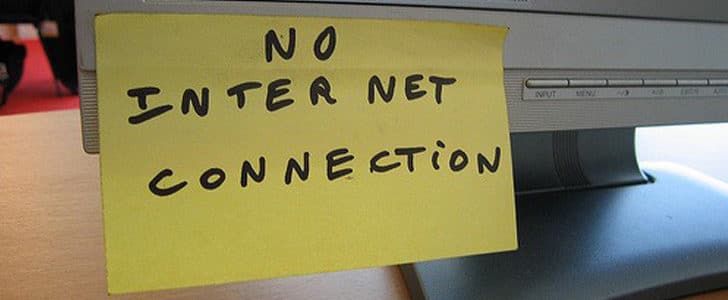
In order to solve this Google Inc. has developed a background application for Google Chrome which is letting you to use most of the functionality of Gmail even when you don’t have an active internet connection.
How to Install Gmail Offline?
- Go to Gmail and Sign in to Google Chrome browser.
- Go to Settings from the settings button at top right corner in New look.
- Navigate to the Offline Tab.
- There you can see the link Launch Gmail Offline.
- It will take you to download page in Chrome Web Store.
- Add the application to Google Chrome.
- Once the application installation is completed you will get a System tray Icon with a notification.
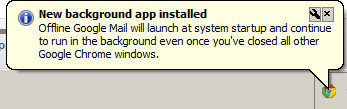
- Now open a new tab in Google Chrome. There in Apps tab you will be able to see a new Icon for Offline Google Mail.
- You can access the application from right click menu in system tray icon as well.
- Finally, it will take you to Offline Google Mail interface.
- It might take longer time to open in initial run.
- You will have to allow Offline Google mail to access your mail box.
What Will You Get?
Streamlined Interfaces
This is actually something similar to offline email clients that we used before Gmail comes. So this is kind of a step back to history. However, this Chrome application is specifically optimized for Gmail. Its interfaces are streamlined and carefully designed to perform Gmail related tasks.
There you will have split window type interface. In the left hand side you see the list of emails in the inbox. Right hand side, you can see content of the selected email. In addition there are several buttons to access other email folders and perform other tasks.
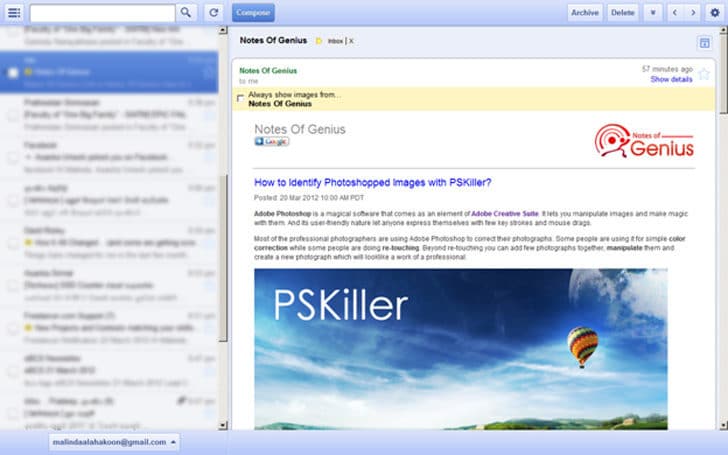
Performance
The very first thing you will notice is that the application is really fast. It opens in less than one second. When you click on email the time it takes to display is also less than Online Gmail. Whenever you add or remove a label for a mail again it is happening in a matter of milliseconds.
Sometime in Gmail you have to deal with email conversations. There, to make it clear it collapses most of the emails in the conversation except the latest reply. When you try to expand conversation, it takes kind of a long time. Here in Offline Gmail, you can do it instantly. All these are happening because you have the data in your local computer.
Offline Access to Your Email
The best part in Offline Gmail is, you can view your email, with expanded conversation view even when you don’t have an active internet connection. In addition you can perform other operations such as labeling, moving emails and deleting them. All the changes will be synchronized with Online Gmail once you get an active internet connection.
Most importantly, you can even send an email without internet connection. But, it will be delivered only once you go online. Till that offline Gmail will keep it in local outbox. When you are trying to send an email when you are offline, still you have full access to your contact list.
Since this is a Background application, it will keep downloading emails from your Gmail account. So you don’t have to worry about updating it. Whenever you want to stop the application, you can exit the system tray icon.
Wrap Up
Offline Gmail is a great Chrome application and it serves the purpose correctly. However, it’s not a replacement to Online Gmail we are using always. It’s only a Backup plan as it’s not providing all the facilities in Gmail such as Drag and drop file attachment, access to settings, remove signature manually, and many more.
If you have a weak internet connection, install Offline Gmail and let it run in the background while you are using online Gmail as your primary email application. If you got your internet connection disconnected, you can go to Offline Gmail and view your mail.
Try this application with Google chrome and share your experience with us.
« Previous Post
Next Post »
