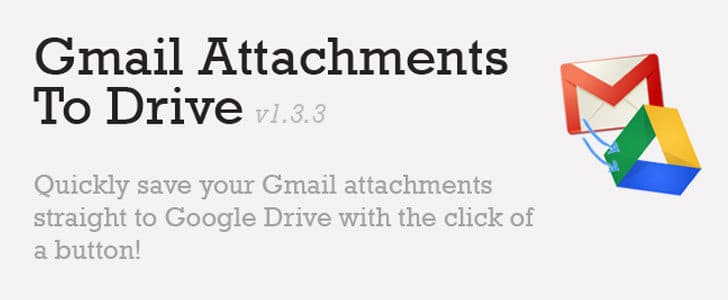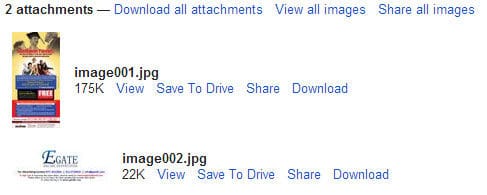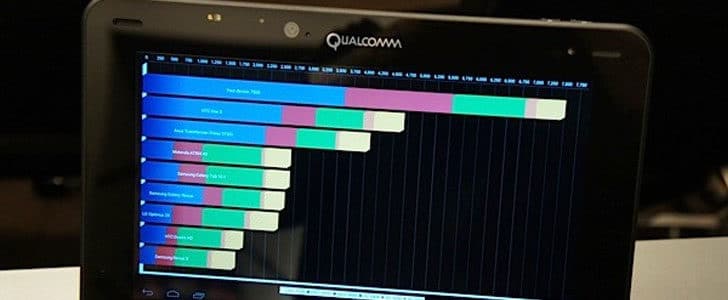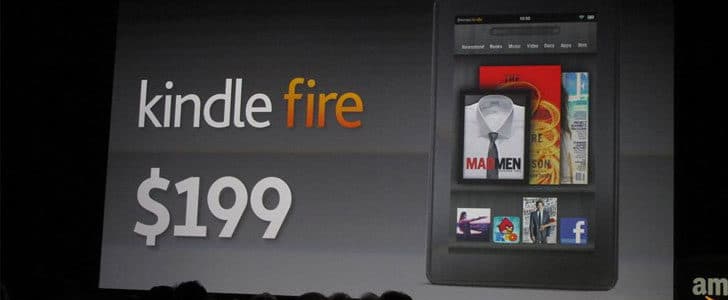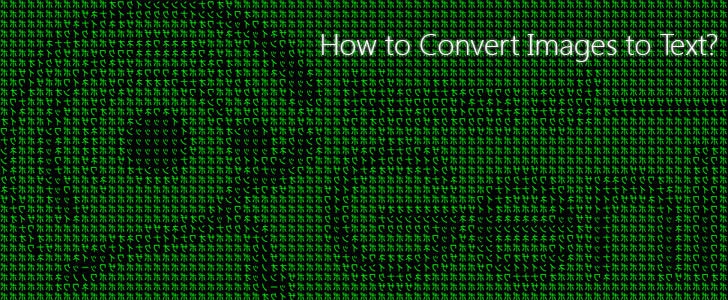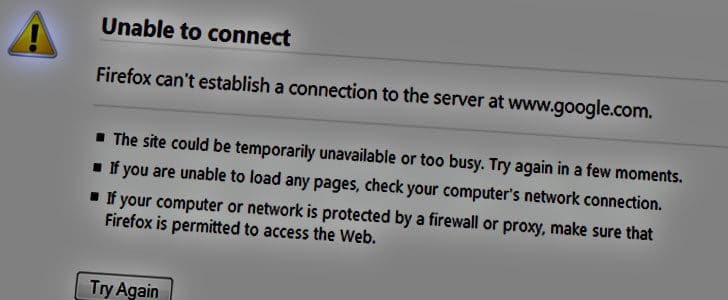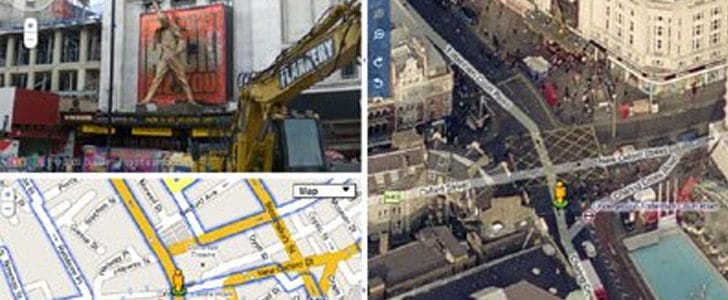Did you ever have the need to control your computer remotely? Yes you will need this so seriously when you are watching movies and listening to music. As a solution you might try a wireless keyboard, but it’s too bulky to carry around. Some laptops are coming with inbuilt remote controller, but with limited capabilities.
If none of that work for you, then you have to make up your mind to buy expensive hardware. But wait! There is a totally free solution. You can turn your android Smartphone to universal remote controller for your PC. This magic comes with little piece of Android application, Unified Remote. Let’s take a closer look in to this.

How to Use Unified Remote?
Setting Up the Server
Before you start using Unified remote you must have the server running on your computer. Android application gets access to your computer through the server. For this server could use Bluetooth or Wi-fi.
- Visit the official download page
- Go to on your computer section and download the setup file or zip file of the server, then install it.
- If you don’t like to take the trouble of installing, get portable version. Personally I prefer portable vision.
- Before you start running any version you must have .NET Framework 4. Download it from here.
- Now run the server and it will place an icon in system tray.
- Default settings would work for many people. If you want to change any setting right click on the system tray icon and go to settings.
Setting Up the Android Application
- Go to Google play and Download Unified remote.
- There are two versions and I gave you the link to free version. If you need extended features, get full version here.
- Now you can open the application.
- As the first thing you have to add the server to Smartphone application. Then only you can connect to computer and control it.
- For that go to Servers in the main dashboard and click add, then select automatic.
- Application will automatically list the available servers and your computer also will be listed there.
- You can add it simply by taping on it. Now you are good to go.
- Go to remotes and there you can find several remotes which you can use to control different actions of your computer.
- For testing purpose, go to basic input. It will let you to move your mouse using Smartphone’s touch screen. If it’s working well, you can use any other remotes listed.
- There are various different remotes which you can use to move mouse, type letters and numbers, control media files, manage power and there is one especially for PowerPoint presentations.
- You can have more remotes, even custom remotes and voice commands in full version.
When installing server all the operations are highly simplified and any one can get it done with few clicks. If you get the portable version it’s even easier. Configuration is also minimum and most of the case you will never have to touch the configuration panel.
Installation of Android application is also easy as always, you can directly send it to your phone through Google Play. In initial running adding the PC server to application is just few taps away, no serious configurations. You can simply start using the applications with your computer. All the remotes are carefully designed to give the maximum conformability to any type of user.
When you go to application settings, you can change the theme and visible remote controllers list. There is an option for you to use the application full screen as well.
You can use the application with Wi-fi or Bluetooth. If you have a Wi-fi router you can simply connect to the compuer through that. If not you can make your computer a Wi-fi hotspot using a application such as Connectify. If none of those work you can use Bluetooth.
Try the application and I’m sure this will solve most of your remote controlling requirement totally for free. Never forget to share your experience with NOG community.
Tags: #Android #Smartphone #Wi-Fi