So far we talked about how to setup Google Drive, the latest cloud storage service, configure local file syncing client and manage privacy and sharing.
Quick Catch-up
- Getting Started With Google Drive
- Privacy and Sharing in Google Drive
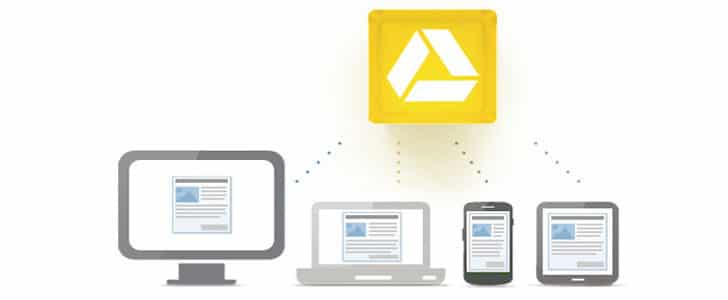
Here we are in the last episode and focusing our attention on File Management and Document Editing. File management and version control is pretty much standard features in any cloud storage. But online document editing is something new and unique to Google Drive. Let’s see how they work.
Manage Revisions
You need Photoshop project to be stored in Google Drive. All you have to do is drag and drop it in to local Google Drive folder and then file syncing client will automatically upload it to cloud. After that you can continue to work on the Photoshop project and every time you save it, it will be updated in the cloud.
Oops! You just made a wrong modification in Photoshop project, saved it closed it. Yeah, you can undo to a certain level, but it’s not going to be a good solution. All you need now is the previous saved version of the Photoshop project.
Same as most of the other cloud storage services, Google Drive is also giving you version control for entire files online. You can easily go back to the previous version of the document with few clicks.
- Go to Google Drive Web.
- Locate the file in online file browser and right click on it.
- Right click on the file -> Go to mange versions
- There you can see a list of versions and the person who created that version if the file is shared.
- By clicking on the link there, you can download previous versions of the document.
- By clicking on the cross you can remove the related version.
- Google Drive will keep only last 100 versions of files newer than 30 days. If you want a version of file to save forever, you can check do not auto delete.
Document Editing
This is the unique feature in Google drive which probably let it stand tall among other competing cloud storage services. Previous Google Docs is now integrated with Google Drive. That means you can create, edit and share document online right there in Google Drive.
- Go to Google Drive web.
- Click on the create button
- From the drop down menu select the desired file type.
- Then it will take you to the online document editor.
- There you will have almost all of the common document editing tools.
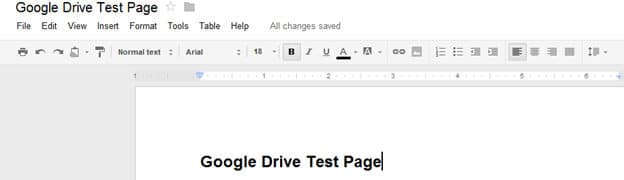
- You don’t have to manually save the file, its automated. Check the status message next to main menu to verify the status.
- A copy of the file will get synced to your local Google Drive folder as well.
Google drive, the new entrant to the Cloud storage war, seems rocking the show. Most of the people are already using Google services and it will be a great advantage to Google Drive to grow.
Drop a comment here with your experience with Google drive and share it with Notes Of Genius Community.
Tags: #Cloud Storage #Google
