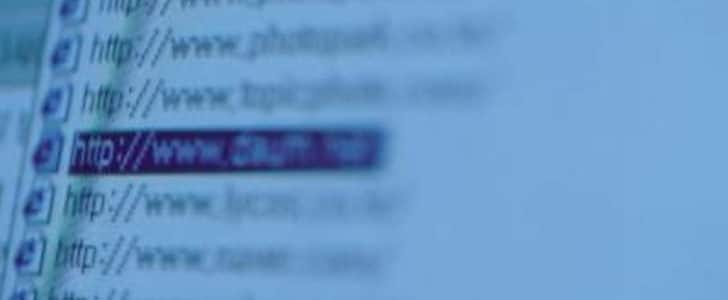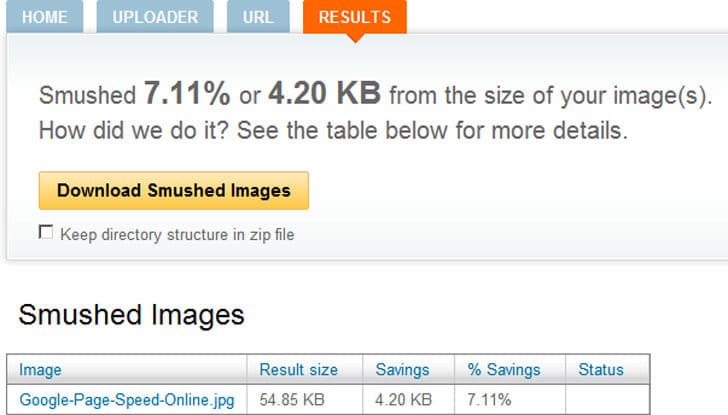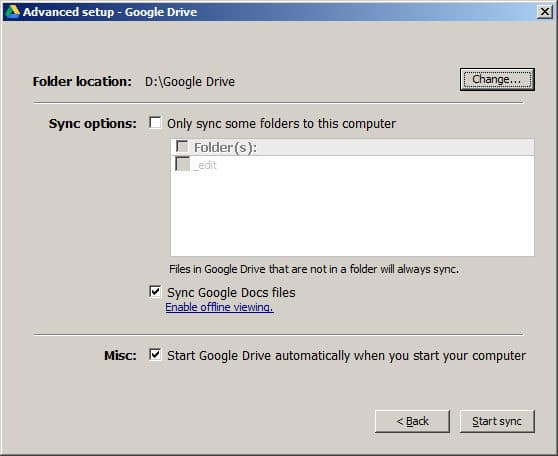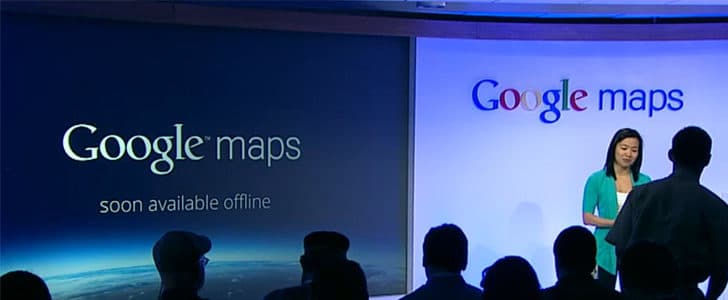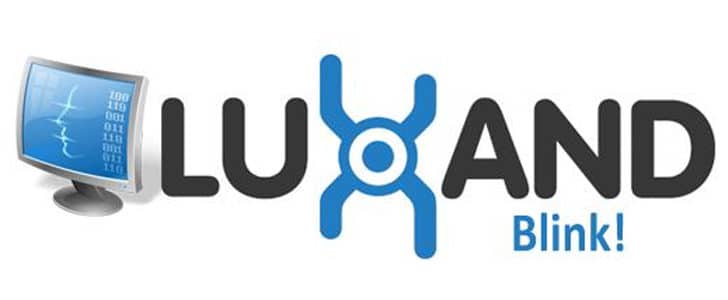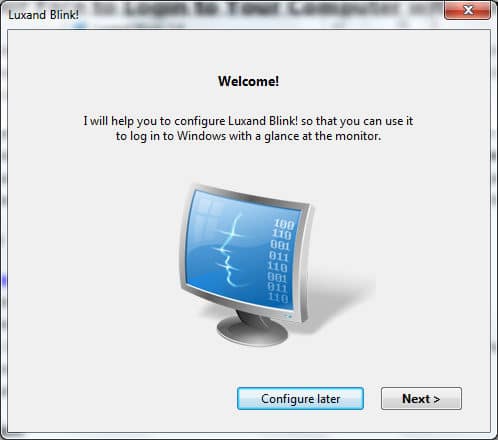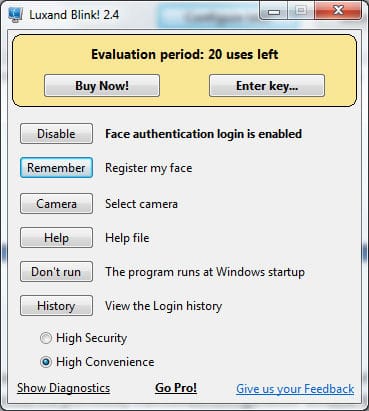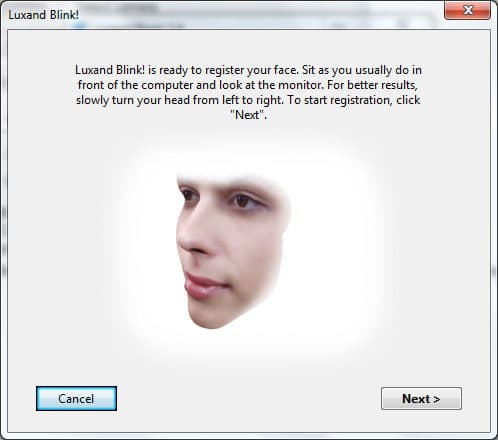In last couple of months there Cloud storage war was at its peak. The early member DropBox, SkyDrive and new entrant Google drive was offering lots of competitive packages to the users. Most of them are having free entry package and upgradable pro packages with expanded storage.
When it comes to storage and value SkyDrive is the best and if you consider features and user friendliness DropBox is the best. Google drive also offering advanced online document editing features which was there in previous Google Docs.
Quick catch-up
- Dropbox – Backup and Share Files
- Getting Started With Google Drive
Today I’m going to talk about another cloud storage service provide who didn’t make much noise in Cloud storage war. Regardless of the silence it’s offering lots of competitive and unique features to it’s users. Today Asus Web Storage is under Notes Of Genius Spot light.

How to Use Asus Web Storage?
There are several options if you want to use Asus web storage. For a Windows, Mac or Linux user the best and easiest way is Sync Agent. This is working almost the same was as DropBox or any other cloud syncing applications.
If you want to access Asus web storage using your Smartphone you can install the application which is ready for Android, iOS and Windows phone.
In the case you need more advanced integration you can go for Suite which is having features such as server back-up and control panel data back-up.
You can download all those application in Asus Official Download page.
Here I’m going to tell you how to use Sync Agent on Windows Platform.
- Download Sync agent and save it in a known location in your computer.
- Run the installation wizard and complete the installation process.
- After the installation it will ask you to run the Sync agent. Proceed with that.
- There will be a step by step Initial configuration wizard.
- There you will have to create an Asus account using your existing email address and providing secured password.
- They will send you an email verification code. You can verify your email address by clicking on that.
- Now your account is ready to use. Open Sync agent and sign in using your email address and given password.
- Once you login there will be a welcome message as shown below.
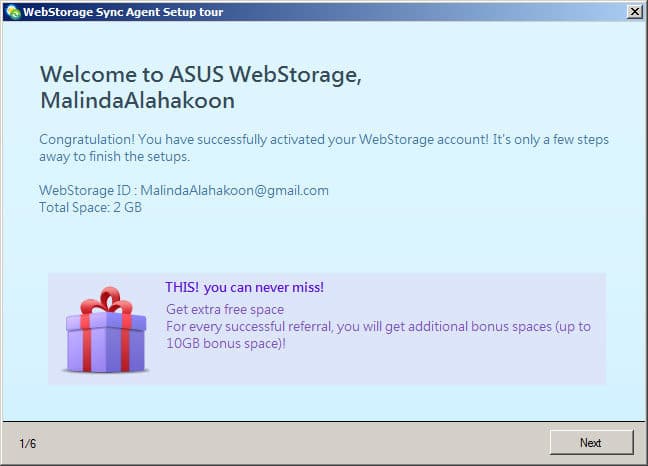
- In welcome message, click next to set up the MySyncFolder where you put the files which need to be synced with Asus web storage.
- One you set the MySyncFolder location it will take you through few steps where you can find an features overview and finally you are done!
- You will be able to see the Asus Web Storage icon in system tray.
- By double clicking on that you can access the MySyncFolder and right clicking on that you can access its configuration options.
- Drag and drop the files which you need to be synced to sync folder and they will get uploaded automatically.
Good Things about Asus Web Storage
Automated Syncing
If you are already using some cloud storage service this would never be new thing for you. If you want to sync files all you have to do is just drag and drop the files to synced folder. The sync agent will automatically upload the files behind the screen.
If you need to pause syncing process you can easily get it done in right click menu in system tray icon. Once you go to preferences you can see the syncing status and set upload speed limit as well. This will be useful for you to manage your bandwidth and share it properly with other applications.
Easy Sharing
Most of the cloud storage service doesn’t offer this except DropBox. For me this is an essential feature. I don’t like to visit web interface to get everything done with my cloud storage. I need to right click on file do relevant simple tasks.
There is a plus point for Asus web storage here. It’s having a right click menu where you can access sharing options. However, same as with DropBox you can’t complete the sharing options without accessing web interface.
Storage Expansion
Asus web storage is giving you only 2GB in free version. But you can invite more people to Asus web storage and get space up to 10GB. For each referral you will get 512MB. If you have used DropBox you know how this works.
If you need further expanded storage for business usage there are several packages which you can find here. The marked prices are not that competitive compared to other cloud storage providers such as SkyDrive and Google Drive.
Wrapping Up
Asus Web Storage is a great service and you can start using it for free. It’s providing lots of features to general computer users such as automated syncing and easy sharing. Best thing about Asus web Storage is it’s going beyond general usage and reaches its capability to server environment and mobile environment as well.
I am a existing DropBox user and still I haven’t seen other service which is offering promising features take me away. It’s still the same with Asus Web Storage. It’s good but not good enough to take me away from DropBox.
Try this tool on your PC, mobile, may be on server and share your experience with Notes of Genius community.
Tags: #Asus #Cloud Storage