If I ask you the question what is the most popular online Map service, your quick response would be Google Maps. Of course there are many other map services but so far nothing is offering you detailed maps and comprehensive features as Google Maps.
Smartphone users know that it’s more fun to use Google Maps on mobile rather than on web interface. There is a specially designed Smartphone application for Google maps for different mobile platforms offering unique features such as Navigation, Maps Indoor and 3D view.
The main problem with Google Maps is whenever you want to use it you must connect your Smartphone to data network. Even after all the optimization it consumes lots of data for its operation. Mobile broadband is an expensive service in most of the countries. Due to this using Google Maps has become expensive though it comes for free.
Recently news went viral saying Google is planning to offer an offline map service. But this is nothing new and most of the offline features were there in Google maps for a while. They will be very useful for you to save your mobile broadband bandwidth and lots of money. Let’s take a closer look.
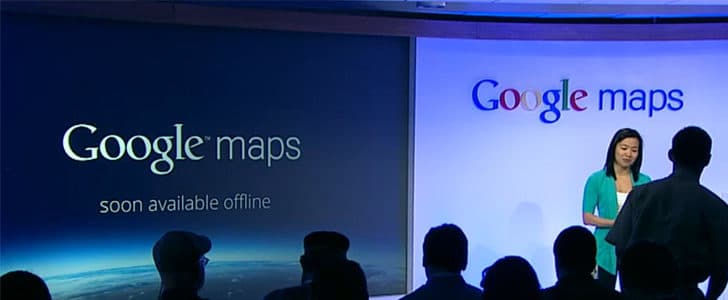
Automatic Caching
This is the easiest way for you to use Google maps offline. Before you start using this, you have to do some configuration. Go to Settings -> Cache and enable automatic caching. There you have the option to select cache only using wi-fi or use mobile networks as well. It’s recommended to go with both.
Below that it will show you the space consumed by Google map cache. If you face any problem with storage space, you can clear cache anytime.
After enabling this when you are browsing through the Google map all map details will be cached automatically. Whenever you open the same area in the map it would not re-download the map. Instead it will retrieve the details from cache.
PreCache Map Area
This is a Google Maps lab feature. Before you start using it, you have to enable it at your own risk. For that you have to go to settings -> Labs and enable it by checking it in. Now you are ready to preCache a map area.
Go to required location and tap and hold the place you want to cache. It will pop up the address of the location or other relevant information. Click on that and it will take you to an option menu. There you can find option to precache map area. It will show you a pop up with a progress bar saying its caching map within 10 miles around the given location. If the area is already cached with automatic caching, the process will take lesser time.
Once this is completed you can access this map area without any data connection. For that you have to go to settings -> Cache -> Precached maps. There you can access them, edit name and delete them if they are no longer needed. Once you access Precached map, it will show in black color outline.
Forthcoming Google Maps Offline
There is a news stating that Google is about to release an offline version of Maps for Android Smartphone. This feature is nothing but the PreCached maps from Labs. This is not a new thing for Google products. You may remember sometime ago Gmail didn’t have the ‘Star’ option. But it came in as a Lab feature, and then it became an official feature. Here it’s happening again. Soon you will be able to enjoy offline Google maps as an official feature.
Tags: #Android #Google
