Security has become a serious issue all over the internet. Every day we are hearing about hacking in to Gmail accounts, Facebook accounts and make sensitive personal information public. The worst part is, those security loop holes in online applications could lead you to huge financial losses as well.
Now the WWW giant Google has introduced a solid solution for the problem of online security and password stealing. It comes as 2 step verification.

Why You Do You Need It?
Normally you are using your username and password to enter Google account. Once you sign in you can access the entire set of Google services. Your username goes public with your email address and, just think someone steal your password. He can easily enter your Google account and ruin your whole online life. If you are not using a strong password the chances are significant.
Even if you are using a strong password it doesn’t say that you are 100% safe. In order to solve this big problem on internet, Google came up with this new concept 2 step verification.
With 2 step verification you need to connect your mobile phone with Google account. Then you have to enable 2 step verification. After that every time you sign in to Google account they will send you a SMS with a security code. Without that you can’t sign in. That means even if someone steal your username and password he has no way to access your account without the security code that comes to your mobile as a SMS.
How to Enable it?
- Sign in to Google Account
- Go to your account settings page.
- There, in the section security, you can find 2 step verification.
- Click on Edit.
- If you already have no mobile device connected it will take you to setup wizard.
- Click start setup there.
- It’s a step by step procedure. Continue with that.
- During the setting up you will enter the mobile phone number and verify it.
- Then in the next step it will ask you to make this computer a trusted one. If the computer you are using is your laptop or home computer, make it trusted.
- Finally there will be a red button to turn on 2 step verification.
- Now 2 step verification is activated.
- Every time you sign in to Google in a non-trusted computer you will have to enter the code that comes to your phone as a SMS.
Things To Remember
If you are a frequent traveler you won’t be able to get the SMS when you are out of your country. There are several things that you can do for that.
- Add a back up phone which is working when you are out of country.
- If you don’t have SMS service, you can receive security code as voice call.
- If you are using Android, iPhone or Blackberry mobile, you can install an application which allows you to access to security code even when you don’t have cell coverage.
- If nothing of above work for you, then use printable back up codes and keep them in your wallet.
- You can access all these in 2 step verification option page shown below.
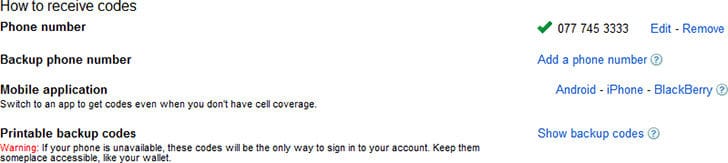
The next problem is, when you are trying to access an application which requires Google Sign in such as Google Chrome Sync, you won’t be able to sign in without security code. But those applications are not capable of handling the SMS Security code system.
The solution is Application specific passwords. You can generate them in the same option panel. When you sign in to a 3rd party application enter your username and generated application specific password. You have to do this only once.
Official Video – Using 2 Step Verification
Wrap Up
This is a perfectly functioning system to protect you from password stealing and hacking. I’ve been testing this system for months and I always got the SMS in a matter of few seconds. I have tested backup phones, printable code and all the available options and they work just fine.
I recommend you to start using 2 step verification and protect your Google account from hackers. If someone hacks in to your Google account, the damage he can do is unpredictable. So take action right now.
Tags: #Google #Security
