When you are surfing on WWW you have to manage many online accounts. In most of the cases they are not connected and you have to manage integration manually. If you can integrate them automatically, creative possibilities are limitless.
Just think, you add one video to your ‘watch later list’ in YouTube. At the same time in background, the selected video link is getting downloaded to your DropBox folder. So you will never miss any of your watch later videos.
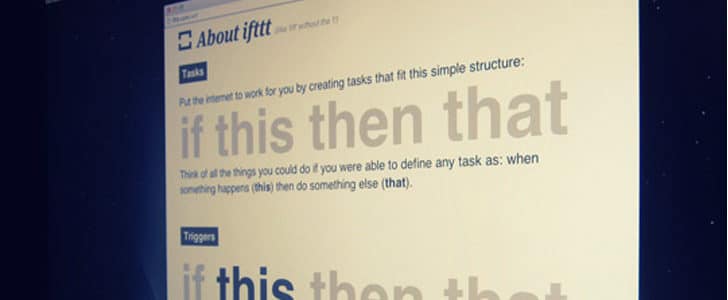
To get this done and many more other tasks, there is an amazing online service named ifttt.com. ifttt stand for If this then that. It’s letting the internet to work for you.
Today we are trying to configure IF you add a video to watch later list in you tube THEN download the link to DropBox folder.
How to Setup?
Create a ifttt.com Account
- Go to ifttt.com.
- Click on the Join button in top right corner.
- It will take you to a registration form.
- Fill the details and click Create account.
- That’s it. Now you have an ifttt.com account.
- You will get a confirmation email. Use that to confirm your account.
Connect YouTube and DropBox
- Sign In to ifttt.com.
- It will take you to your Dashboard.
- In the dashboard, in the section Tasks, you can see the Create a Task button.
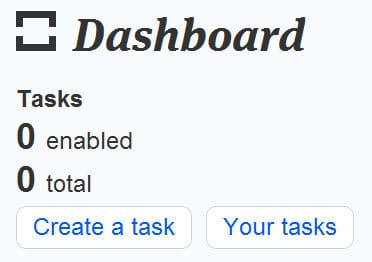
- You can find the same link if you click on Task in the top navigation bar.
- Click on Create a Task.
- As the first step you have to configure the trigger.
- For that in the next page click on This.
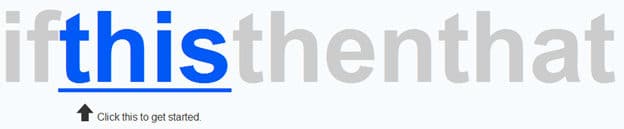
- Then you have to select trigger Channel. Here you have to select YouTube.
- It will ask you to grant permission to activate the YouTube channel. Proceed with that.
- Then Continue to next step.
- In there you can see YouTube is having 3 triggers which are New favorite video, New watch later video and New video upload.
- Select New watch later video as your trigger.
- Then click on Complete trigger.
- Now you have a trigger. Then you have to configure the action.
- Click on that to proceed.
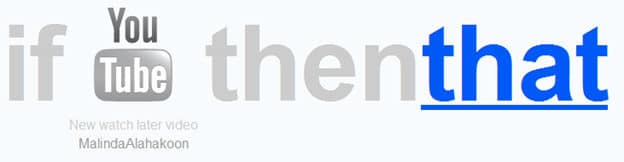
- The action you need is related to DropBox. So select the drop box Channel.
- You have to Activate DropBox channel same as YouTube.
- There is only one action related to DropBox which is Add file from URL. That is exactly what we need. Click on that.
- Now you are at the final stage. You will get a page like below.
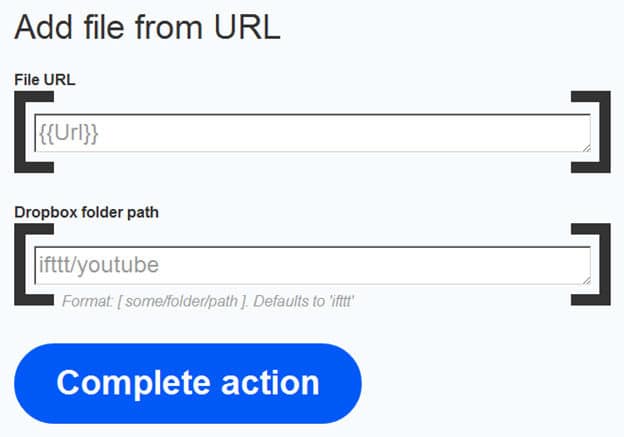
- There you have to specify required DropBox folder and URL.
- You won’t have t change URL unless you need to pass any parameter.
- Change the DropBox folder structure the way you want.
- Finally Click on Complete action.
- Now you have a correctly configured IF-THIS-THEN-THAT. It will take you to below page.
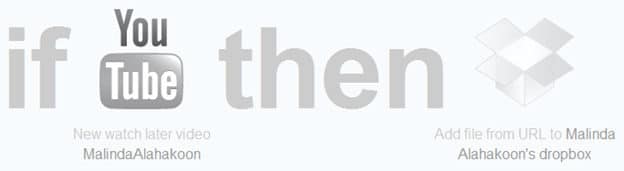
- There you have to enter a description for the task and click on Create task Button.
- Your task is now Complete.
- You can always visit your tasks from Dashboard or from top navigation bar.
- Your task page would look like this after this configuration
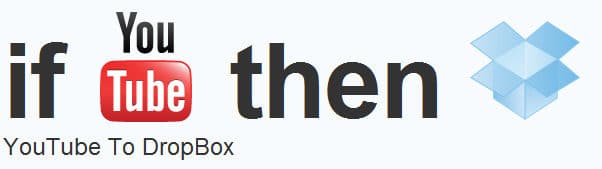
- Your task will be checked in every 15 minutes.
Check the Outcome
- Go to YouTube.
- Add a video to your Watch Later list.
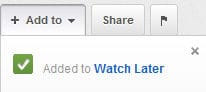
- Wait for 15 minutes.
- After that you will be able to see downloaded HTML file in your given DropBox folder to the above task.
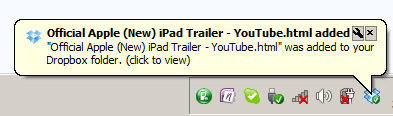
- Go to the folder and click on the downloaded file.
- It will take you to the YouTube video.
Advanced Configuration
- You can always the change the behavior of your task or completely delete it from the You Task Page.
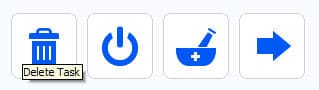
- You can manage the channels which are connected to ifttt.com account by going to the section channels from top navigation bar.
- Deactivated channels will appear in black and white.
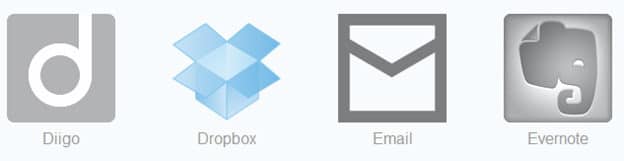
Wrap Up
IF-THIS-THEN-THAT is astonishing online service which comes for free. It’s having almost all the online services that we use in channel list and most of the common actions we do in triggers and action. Using them and applying your creativity you can make the internet work for you.
However, you have to be careful since you must give full permission to ifttt.com to access data in your other online service. Anytime you can deactivate them from channel page.
It’s following a very simple procedure to configure a task which is If This then That. So any one from any background can configure a task the same way I explained here.
If you don’t like to go through this lengthy configuration procedure you can try few Recipes from top navigation bar. Recipes will give you once click configuration for most of the common tasks.
Try ifttt.com with many combinations of channels and share your experience with us.
« Previous Post
Next Post »
