Sometime ago Gmail came up with a new look. It’s having big tool bar buttons, adjustable line spacing for email list and new side bar for email folders, chat and SMS.
Millions of people use Gmail as their primary email application due to its versatile performance. Once this change goes permanent lots of complaints raised against this. But when I take a closer look in to this problem I realized that the major contributing factor for those complaints is resistance to change.

Personally I’m a big fan of this new interface, yet I accept that there are some serious problems if you won’t configure it properly.
Few Common Problems
Few of the major problems are listed below.
- Once you open your chat list, you can’t see your email folders, labels etc properly. Same with SMS.
- In order to see email folder, you can drag and resize the chat list. But in that case you can see very few contacts in the chat list.
- There are too many items in left side bar, circles, labels etc.
I know that they are annoying, but could be solved by simple configuration.
Things to Do
Move Chat to Right
One major problem is you can’t see the chat bar and labels etc at the same time. Today most of the people are using widescreen monitors. If you can move the chat bar to right hand side, it will solve this problem perfectly.
- Go to Settings -> Labs
- Search for Right-side chat
- Enable it.
- Click on Save changes.
- Then Gmail will automatically reload.
- Now you can see your Chat and SMS in a right side bar.
- Plus, now you can see labels and chat at the same time.
Clean up Left Side bar
In the Gmail side bar there are lots of items such as Email folders, circles from Google+ and Lables. In order to see all those items at the same time you must have a full HD monitor. But the general case is 1600 X 900 monitors. So you have to keep scrolling.
Best thing you can do to solve this problem is clean up the left side bar and keep only the highly required items.
- Go to Settings -> Labels
- There you can Select only the highly required items to be showed in the left sidebar.
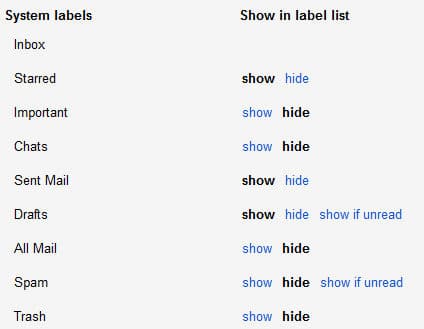
- Even if you hide some items, you can always access them by pressing More link in left sidebar.
Configure Labels
Label is the best way to categorize emails in your inbox. Gmail is having facility to automate labeling for incoming email as well. So there must be lots of labels in your sidebar. So again you have to keep scrolling down to see them.
But do you need all those labels in your sidebar all the time? I like to hide all the labels in more tag to save space. But if there is an incoming mail which is labeled, I’ll probably miss it.
In order to solve that you can ask Gmail, to show the label, only if there is a labeled unread mail. Here is how to do it.
- Go to Settings -> Labels.
- Skip System labels and Circles. Go to Labels at the bottom of page.
- In front of each label you can find an option named “show if unread” which you can’t find with System labels and circles.
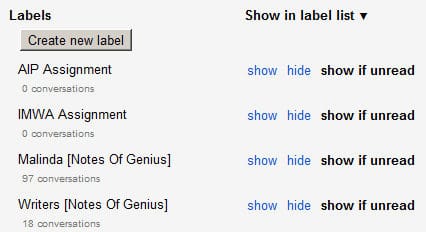
- This is your savior, select it for each label.
- Now you can see a label in left sidebar only if there is an unread mail under that.
- You can always access the rest of the labels using More link.
Display Density
You can select a comfortable display density from Settings -> Display Density. Comfortable would work for most of the people.

Wrap Up
Most of your Gmail new look related problems will be solved by these tips. However, still you have to get used to Mystery buttons in main tool bar. It’s just matter of time and they give you tool tips as well.

The Gmail new look is not only about look, it’s about performance as well. Once you start using you will notice a significant performance improvement. After you get used to the new look you can do all the operations effectively than the previous layout.
In the case none of these tips work for you, ‘Revert to old look temporarily’ option is still there under settings.
« Previous Post
Next Post »
