There are several applications, both offline and online to manage To Do lists. But my personal favorite is Google Task which you can find in main drop down menu in Gmail. It’s giving you a pop up at bottom right corner where you can manage entire To Do list.
This is a great solution for people who are using Gmail throughout the day. In that case your To Do list is right next to you. If you have an Android Phone, there is an app called GTask which you can use to sync and manage Google Tasks.
But what if you want to use to as a desktop application even after you close your browser? There is no direct solution for this problem. But if you think creatively, there is a solution and it comes as a Rich Internet Application.
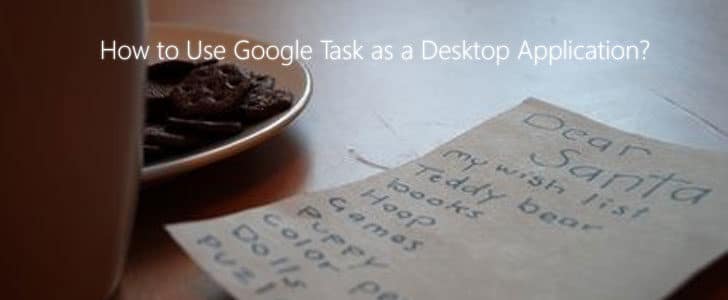
Getting Started With Google Task Desktop App
- Install Latest version of Google Chrome browser. Update it to latest version if you have already installed.
- If we are trying to use it as a Rich internet app, there has to be a URL which will open Google task on browser tab. But so far it came out as a pop up in Gmail and option in calendar.
- But you can use this URL to open it in a separate tab.
- Half of the problem is solved now. Go to Tools -> Create application shortcut. Make sure you are creating all the shortcuts you need.
- Now you can use the created app shortcut to use Google Task as a desktop app even when Chrome is closed.
- Hardware: Intel Core i5 2nd Gen // 4GB DDR2
- OS: Windows 7 Home Premium // 64 Bit
- Browser: Google Chrome Version 23.0.1271.91 m
This is a very simple solution. All we did here is put together few things we already know to solve a problem we faced when using Google Task. Enjoy the new Google Task desktop app and never forget to share your experience here with as a comment below.
Tags: #Gmail #Google #Rich Internet Applications
