uTorrent is a very popular BitTorrent client which always provides faster performance and consume insignificant amount of system resources. And it supports previous torrent files as well as magnet links. It comes for free and if you want more power you can go for ‘uTorrent plus’ for some money.

Sometimes you might have noticed that the download speed indicated there is lesser than half of your internet connection speed. Then obviously you check the internet connection and what if there is no problem. Then the problem must be with the uTorrent.
Here we are discussing how to configure uTorrent to get the maximum out of your internet connection speed.
Step by Step Configuration
Health of Torrent
This is the number one factor. There has to be a greater number of seeds and lesser number of peers. Seeds are the people who have already downloaded the file and only uploading. Peers are still downloading while simultaneously uploading already downloaded parts of the file.
When you download the torrent file you can see the number of seeds and peers. Again you can see the current number of seeds and peers once you start downloading file in uTorrent. There are services called trackers to update the status of the seeds and peers.
If you have unhealthy torrent, in other words more peers and less seed, all the below configurations won’t help. So get a Healthy torrent first.
Router Settings
When you go to Options -> Preferences -> Connections in uTorrent you will be able to see the port used for incoming connections. If you are behind a firewall or a router, they must open this port for incoming connections.
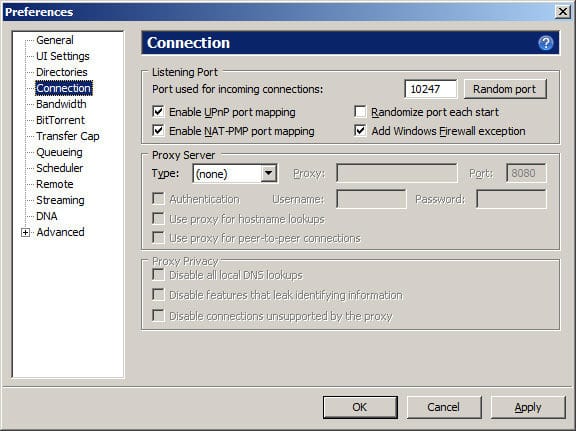
Even if you have no way to accept incoming connections, still you can download the files. But in that case there is a possibility for you to get banned from some trackers which lead to lesser download speeds.
The way to open port would depend on the Firewall or the Router. In order to configure that, you have to read the user manual for the product.
Tip: Use a port around 10000. Some ISPs block all the ports after ~15000.
Bandwidth
When you go to Options -> Preferences -> Bndwidth you will be able to see current bandwidth configuration.
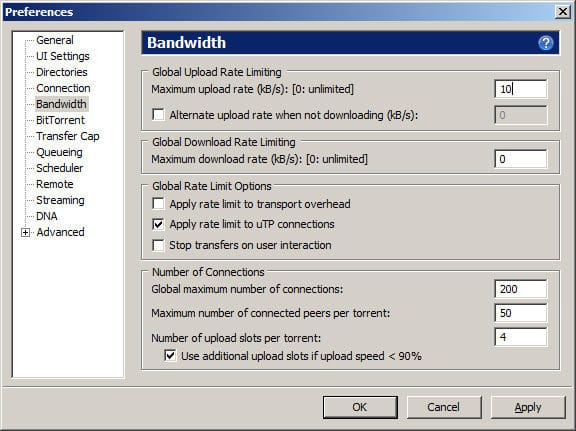
Here you must set the Maximum upload rate. If you have greater upload rate your download speed will decrease. Therefore set an appropriate maximum upload limit and that would depend on your internet connection. I suggest you to set half of the amount of your upload speed here.
Of course you can set very VERY lower upload speed, but here we are sharing file. You can download because someone else is uploading. So be considerate enough to do your duty as well.
By changing number of connections you might be able to increase the speed of downloading. However, this might lead to very lower speeds as well. Try increasing Maximum number of connected peers per torrent and decreasing number of upload slots per torrent. If this won’t work you can always go back to default configuration.
Protocol Encryption
Some ISPs block all the torrent traffic or give them a very low priority. If you suspect such, you can enable protocol encryption from Options -> Preferences -> BitTorrent.
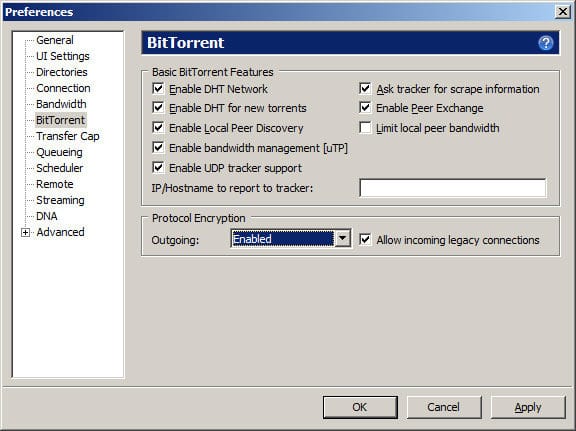
Then your ISP won’t be able to identify that this is BitTorrent traffic. However once you enable Protocol encryption you will get slightly lesser download speed due to encryption overheads. So enable this only if it’s highly required.
Queuing
Finally you have to set Queuing. For that you have to go to Options -> Preferences -> Queuing.
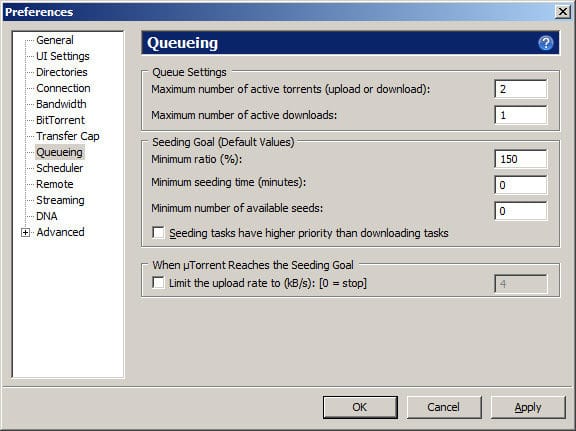
If you are downloading many torrents at the same time, you will be having lots of Network Overheads. So my recommendation is download only one torrent at a time. For that set Maximum number of active downloads to 1.
Once the torrent completes downloading it will automatically start seeding. If you have many numbers of seeding torrents again you will suffer lower download speeds. Best configuration is have one downloading torrent while having another seeding torrent. For that set Maximum number of active torrents to 2.
Now you will be able to download torrents with maximum utilization of your internet connection Bandwidth.
- Hardware: Intel Core i5 2nd Gen // 4GB DDR2
- OS: Windows 7 Home Premium // 64 Bit
- uTorrent: 3.2.2
Special Note!
Notes of Genius say NO to illegal file sharing and Software Piracy. We consider that as a serious crime but nothing else. I used to be a Software Engineer myself, so I know the pain of Software Piracy.
With all these I decided to share this information with you because, BitTorrent is an amazing technology which let you to share huge files through a weaker network. And I believe we can use this in a good way to share actually sharable content.
Tags: #BitTorrent
