Microsoft OneNote is very useful and special software that comes with the Microsoft Office package. However as it appears most of the Microsoft office users are not aware of the capabilities of these valuable software. The software OneNote could replace your paper note book in the digital world with much more value added features including audio and video recording, sharing notes, screen capture, optical character recognition and many more. This will be useful tool busy professionals to organize their notes in a well organized manner with much more detail with the support of multimedia notes. Further it’s specially designed to work with tablet PC. Hence it will enhance its usefulness in a professional environment.
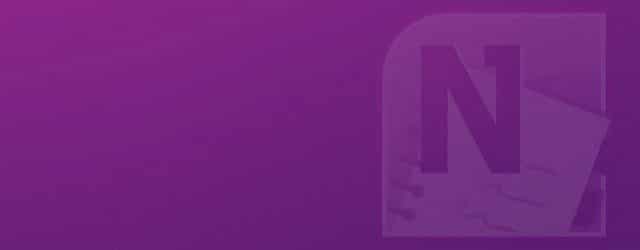
Getting Started
Microsoft OneNote is a default package content of Microsoft Office. Initially it came with Microsoft office 2003 but gained popularity with the release came with Office 2007. If you can’t find OneNote in your start menu with other office package software, you might have excluded it when you install Office package. If that be the case you can go to control panel and change the office package and that might require installation CD. After you successfully install OneNote it will appear in your start menu with other office software. By clicking on it you can launch the application and that will place a icon in your system tray by default.
Features
Notebook Management
OneNote Provides very user friendly way to manage your note books. In the left hand side you can see your note books and at the top you can see separate section inside a specific notebook. Inside a section you can find your notes. Using the all note book list icon you can see the organized structure of your entire notebooks. Inside a section you can create a sub section to make your note further organized if it’s required. You can always drag and drop your notes between sections to organize them dynamically. In the case you have no clear idea to put a note in a specific section, you can use unfilled note and place it in a suitable section later.
Note Editor
Note editor would not be new to any Microsoft word user. It provides almost same functionality as word and much more. By clicking on any space in your note you can start writing. It provides set of tools to format your notes in an easy manner. In addition to that that it provides set of drawing tools and that will be useful if you are using a tablet PC with OneNote. As usual you can add tables, images and various type of content in your note. If you copy past some content from a web site, it will display the original URL under the content and that will be useful, in the case you need to refer original. If you are using a light pen with your tablet PC you can take notes by writing, without typing. To make the notes more readable you can apply a theme for each note from the provided theme collection. Another special feature in note editor is it supports calculation like in Microsoft Excel. When you place the ‘=’ sign after a calculation OneNote will do it automatically for you once you hit the space bar. (Ex 2+5=)
Tasks and Tags
Task is a one of the most important feature comes with OneNote. If you are a Microsoft Outlook user, you already know how tasks works like. You can create an Outlook task inside OneNote and it will appear in Outlook task list. Same as in Outlook you can set time duration for the task and mark it done. Entire activities will be synchronized with Outlook, real-time. In addition to that it provides wide sets of tags to make it easy to search the content in your notes. You can enable tag tool bar by right click on empty tool bar area. After selecting a desired text or content, you can tag by clicking on a tag from toolbar. After tagging you will be able to search the content based in type of tag the content has. Further, some tags will have different stages and you will be able to use them to manage to do list to make your work more organized.
Multimedia Support
This is the most significant feature in OneNote to make to lead ahead from a traditional note book. It can keep notes using various multimedia formats including audio and video. If you are in a conference you can easily record the whole conversations instead of write down. In addition to that if you have a web cam in your lap top you can record a video and keep it in a note. These are value added featured in OneNote. In addition to that in provides facility to screen capture in an easy way. All you have to do is press window key + S, and then the whole screen will be alpha masked. After that you can select the area that need to be captured. The captured image will be automatically placed in an unfilled note or copied to clipboard according to the pre configuration done using OneNote icon on the system tray. In the case you need to extract text from an image you pasted in a note, OneNote provide sophisticated optical character recognition engine. All you have to do is right click on the desired image, click copy test from picture and past the test where ever you want. It’s easy as that.
Mobile Integration
If you are using a smart phone with Widows mobile operation system, you can synchronize your entire notes with your mobile device. Further, you can write notes in your mobile device and synchronize it will your PC as well. In order to do that you can go to the menu time Tools -> options -> OneNote mobile after plugging your mobile device to your PC. This will make it easy for you to use your mobile phone to record video, audio and capture images, especially business cards.
Sharing, Import and Publishing
Unlike in a traditional note book in OneNote you can share notes with your friends or Colleagues. In that case one note will be edited by various individuals at the same time which enable highly interactive collaborative environment. In the case you need to send your notes to third party you can easily convert your note into many formats including .docx, pdf and send it via email. Another interesting feature in OneNote is you can import any document to one note as a printout. All you have to do is print the desired document and select OneNote as the printer in the printing window. Once you click the print button the document will be automatically exported to OneNote. In addition to that you can drag and drop any file you need be added to the note.
Usage Tips
As it seems OneNote will be highly effective way to keep notes for professionals and students. Since they can use audio and video recording the notes will be detailed than ever before. In addition to that if a student is doing an academic research he can keep his entire note in OneNote. In the case he copy past some content from a web site, the original URL under the pasted content will be useful to further reference. OneNote could be used as a business card directory for professionals. After you configure your windows mobile smart phone with OneNote you can capture any business card and extract the text from it for make the searching even easier. In addition to that the collaborative editing of notes will improve the efficiency of communication.
Tags: #Microsoft
