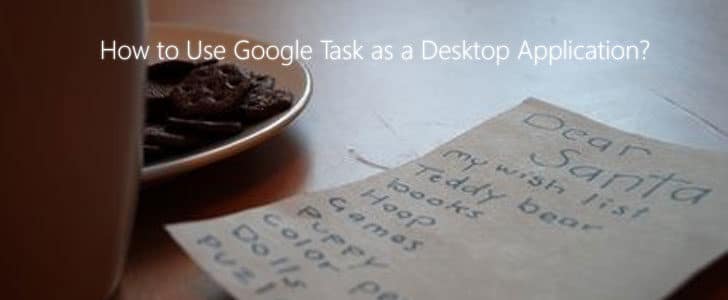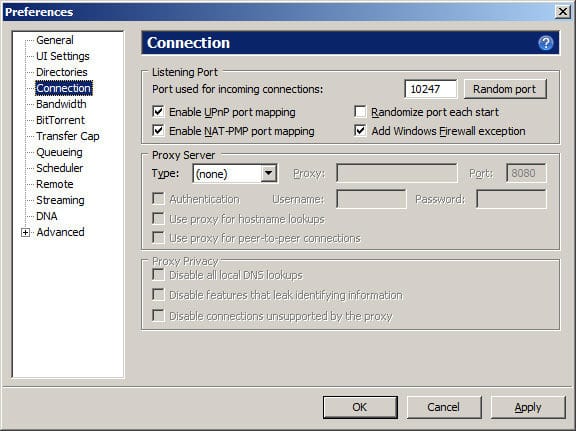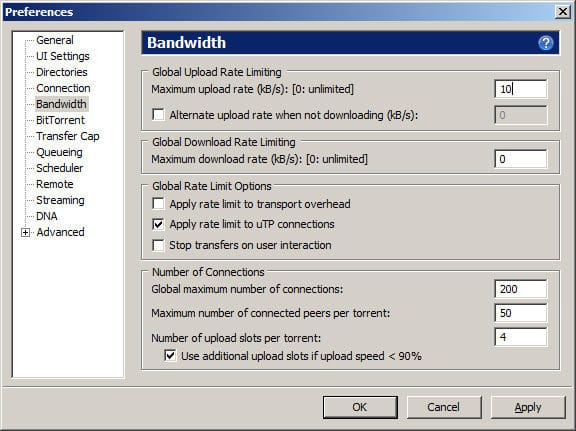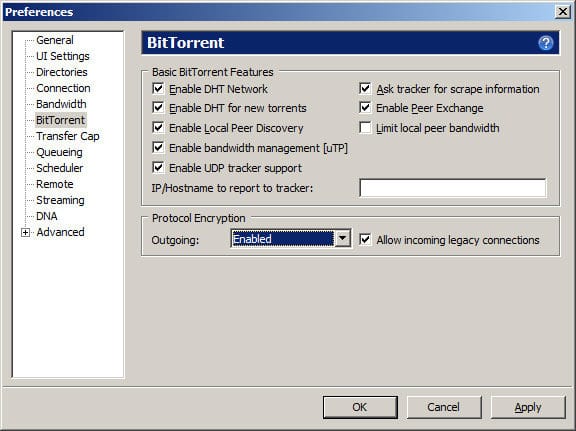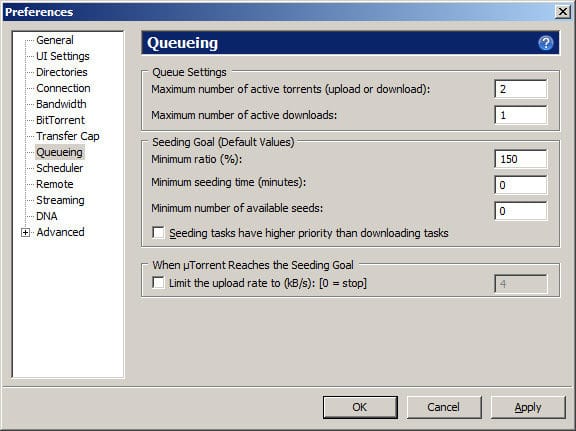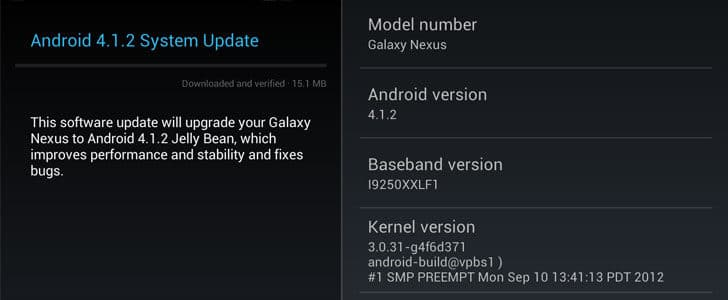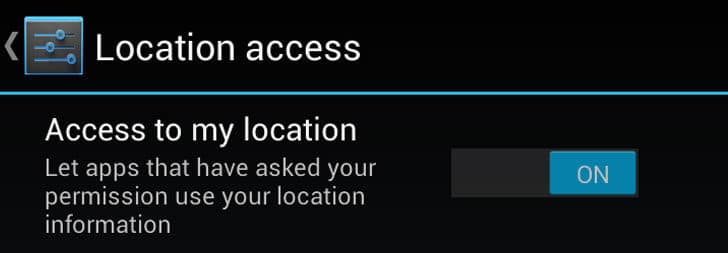Personal computers are getting advanced day by day with lots of innovative technologies day by day. This rapid evolution out date any super computer with in less than three years. Few years ago there was one CPU core in a PC and and today we have 6 Core CPUs. You may remember the time of SD RAM and today we are using DDR3. But this evolution of PC is reaching a dead end.
You can test this yourself. For web browsing and other general work I’m using a Laptop, a very old one. It’s having 1.8 GHz Dual Core processor and 2 GB DDR2 RAM. (Computer 1) For software development I have another PC with Intel CORE i5 Generation 2 processor with 8 GB DDR3 RAM. (Computer 2) If you compare performance of those computers, of course you expect a picture like Gulliver and Lilliput. But it’s not the case.
Both the computer is having pretty much same booting time, only couple of seconds difference. I use chrome and its launching time is identical. It’s same with most of Office applications. Opening time for adobe Photoshop is also not significantly different, only a few seconds. However, there is a significant different when I’m rendering a Maya Project or a Adobe After effect project. And yes, I could notice it when I’m converting video as well.

This shows that there is a limiting factor, clearly not the CPU clock, RAM clock or size which is holding the CORE i5 computer back. Where is this performance bottleneck which is not letting it to be a real Gulliver?
Understanding Data Flow in a Computer
Normally there are three major parties involving to complete tasks in a computer. They are CPU (Central Processing Unit), RAM (Random Access Memory) and HDD (Hard Disk Drive). HDD store data and RAM store them temporarily while CPU is processing them and give it back to RAM. If you are running graphic application your GPU (Graphic Processing Unit) is also involving.
CPU is the fastest data handle, then RAM and slowest is the HDD. Normally CPU and RAM speed is in GHz or MHz while HDD speed is on MB/s. There for I’d like to use multiplication factor of Computer 2 compared to computer 1 for comparison purpose.
Computer 1
- 1.8 GHz CPU
- 2 GB SD RAM
- 80 GB HDD
Computer 2
- 2.2 GHz CORE i5: Computer 1 X 5
- 8 GB DDR3: Computer 1 X 6
- 1 TB HDD: Computer 1 X 1
Now you can see the problem. Processing power and RAM has grown both horizontally and vertically with many cores and high speed clocks. But still HDD speed is same. For last 10 years there was a insignificant growth in HDD speeds though their capacity got increased. What is the solution for this problem?
Solid State Disk
HDD contains rotating disk and heads for both side. This technology is at its dead end and there is no way to further increase rotation speed in disks or reduce seek-time in heads. If you need high speed persistent storage, what you really need is brand new technology. That’s where Solid State Disk comes in to picture. It doesn’t have any moving mechanical components. Technology used it pretty similar to a USB flash drive. So it solves major problems in HDD which is rotation latency and Seeks time to achieve greater data transfer rates. Below is a speed comparison of HDD and SSD.
- HDD: 50 – 100 MB/s
- SSD: 200 – 500 MB/s

Solid State Disk is the solution to make the Computer 2 a real Gulliver utilizing its great CPU and RAM power. But there is one problem. Solid State Disks are very expensive, more than 10 times than HHD and maximum capacity you could find in the market is 240 GB. We found a technical solution to utilize the power of Computer 2. But now we are at practical dead end. It’s too expensive for personal computer.
What is The Most Cost Effective Way to Use A SSD in Your Computer?
Since SSD is very expensive what you can do is use it only for frequently using persistent data, in other words your system partition. Get a SSD with good speed, 120 GB may be 60 GB would be enough and install you OS and other software on it. Gamers would love to install games and related other resources on SSD to increase the speed.
Keep your documents, multimedia and other data in conventional HHD and you can easily buy 1 TB one for less than $100. For your data you might be able to use a USB 3.0 external HDD. This would be the most cost effective way to use a SSD in a personal computer.
Wrapping Up
Now you know that getting a CPU with maximum clock speed and maximum number of core or getting RAM with maximum size and best clock speed won’t make your computer speedy. You have to pay attention to speed of persistent storage as well.
Next time you are buying a customized computer, get a decent CPU and RAM along with a SSD with good speed to install OS and other software. Then you will be able to get the maximum out of your investment.
Tags: #Desktop #Notebook #Storage #USB