You can divide any application user based to two parts, Pro and Beginners. If you take a closer look you will see that Pro users are barely touching the mouse and getting most of the work done using keyboard shortcuts. Beginners always trust the mouse.
Twitter your favorite social network is one of the most popular internet applications. Most of the Twitter users trust the mouse as most beginners do. But twitter is also like any other desktop application, so you can use it like a pro with keyboard shortcuts.

How to Use Shortcut keys?
In some internet applications keyboard shortcuts are not enabled by default. If you want to use them you have to manually enable them. But in twitter they are always active.
Actions
Actions are the things that you will do with a specific tweet. You can create one, re-tweet or engage. Here is a list of actions that you can perform with keyboard shortcuts and this list of course contains all the actions. So you never need the mouse to perform them anymore.
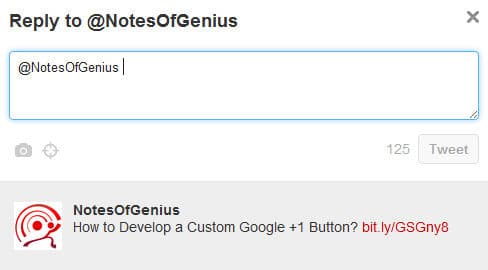
Reply Popup
- N – Open text editor to create new tweet
- M – Create new direct message
- T – Re-tweet the selected tweet
- R – Reply to selected tweet
- F – Mark the current tweet as favorite
- Enter – Expand selected tweet
- L – Close all the open tweets in the page.
- Esc – Close any pop up text editor
Navigate Tweets
Those are the basic actions while you are in any twitter time line. But still you have to use the mouse to select tweets and navigate to another time line. But we are Pro twitter users. We barely use the mouse. Here is how to select tweets in a time line using keyboard shortcuts.
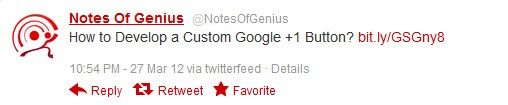
Selected Tweet
- Space – Page down
- Shift + Space – Page up
- J – Next tweet (Currently selected tweet will be highlighted)
- K – Previous tweet
- / – Search tweets
- . – Load new tweets
Navigate Timelines
Now you are almost there to be a twitter Pro user and you can do anything within a timeline only using keyboard shortcuts. But still you have to use the mouse to switch between timelines. Here comes the solution.
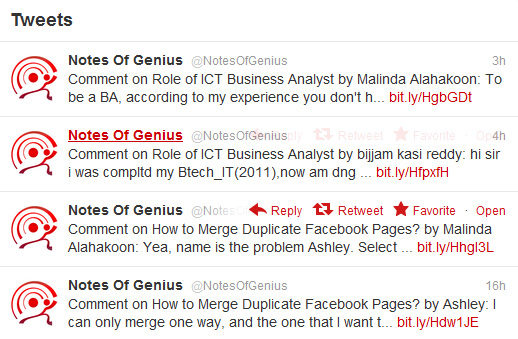
Timeline
- G H – First press G then press H. it will take you to twitter Home where you can see all your followers tweets.
- G P – Go to your Profile
- G C – Go to interactions or Connect
- G R – Go to mentions or Replies
- G A – Go to Activity
- G D – Go to Stories or Discover
- G F – Go to Favorites
- G L – Go to Lists
- G M – Go to private Messages
Great! Now you can switch through any time line the without even touching the mouse. When you go to time line, you can select any tweet and perform any action as well.
Next big Question, how to go to settings? There you have to touch the mouse, do you? Answer is no and this is how you do it like a Pro.
- G S – This will take you to settings
Ok, things are going great so far. Now you want to go to someone else’s profile. Again you don’t have to touch the mouse.
- G U – this will give you a pop up. Start typing your friends name and select from the suggestions.
Finally
Now you are a Twitter pro user and you barely even touch the mouse when you are tweeting. However when you press G S to go to settings, none of those shortcuts would work there. In that case go back to mouse to go to home or other time line. Then you can start using keyboard shortcuts again.
If you need quick help about keyboard shortcuts press “?” and it will give you a summary of keyboard shortcuts in twitter.
Try these keyboard shortcuts and have a different and speedy tweeting experience. Never forget to share new things that you will come to know with us.
Tags: #Social Networks #Twitter
