Most of the bloggers and webmasters are using Content Management Systems these days. It’s very convenient and less time consuming. Even if you are not a heavy tech person you can still have your own blog or a website.
Down the time you might like to add unique features to your website. For that you have dig deep in to CMS code and edit it as you need. Again, for this you need not to be a PHP guru, only a basic understanding would be enough.
When you try to do that, the major barrier you will have to face is an Integrated Development Environment (IDE), in other words Code editing software. Either they are very expensive or consuming a great deal of hardware resources.
We are living the era of Rich Internet Applications. So we should be able to find such an IDE, or code editor online. I was looking for one for some time and found a complete online IDE for web development. It’s ShiftEdit and let’s see how it works.

Getting Started with ShiftEdit
- Go to ShiftEdit website and click on Get started.
- It will ask you to sign in. You may create an account or use Google or Facebook to sign in.
- Once you complete the sign in process it will take you to the Online IDE.
- In the fist look you will notice that interfaces are designed as same as a desktop application. If you make your tab full screen you can simply forget that this is a web site.
- At the top you can find the main menu, left hand side hold file explorer and in the middle there is a code editor.
- Click on Add new tab button to create a new file.
How to Access and Edit Code in a Website?
- Once you are done with editing you can save your code in your server via FTP, Dropbox or Google Drive.
- Go to your server and make sure you have FTP access and account. Never forget to get FTP access details.
- Go to ShiftEdit and then to file explorer.
- Click Options button -> Add new site.
- It will give you below window. Enter FTP access details correctly and test connection.
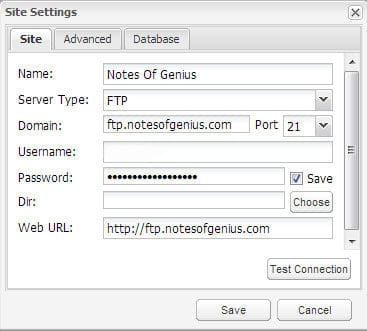
- If everything is OK click save and go back to code editor.
- In file explorer you will be able to see the list of files which is there in your server.
- Double click any file to open it. Then you can edit it and save it easily.
- You can use right click menu to add new files, upload files and do many more.
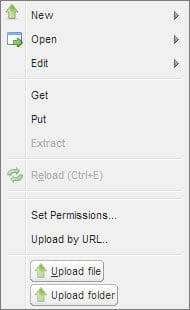
- In file explorer you can perform many operations such as find, list functions and add a note.

- If you like to work like a pro use keyboard shortcuts. To get the key press CTRL + /
Best Way to Use ShiftEdit
ShiftEdit is designed as a rich internet application. You already know there’s no point of using it in a browser tab. Follow the below steps to make it a desktop application.
- Go to Web Store and add ShiftEdit in to Chrome.
- After that once you open a new tab you will see a shortcut to ShiftEdit.
- Right click on it and create a shortcut on desktop.
- Use that icon to launch ShiftEdit and it will give you distraction free high performance environment to use it as a desktop app.
Wrapping Up
ShiftEdit development team has carefully engineered its every aspect including UI, functions and performance to make it a world class rich internet app. It supports wide array of programming languages and provide developer support with keyword highlighting, notifying compile errors, auto complete, connecting to FTP accounts etc as any other professional IDE.
However if you are already using an IDE for web development such as Adobe Dreamweaver this is not a replacement. It’s a minimalistic and convenient IDE for quick code fixes. If you are a programming student you could use this to access and edit your code stored in Dropbox or Google drive.
Try this great online IDE and tell me what you think about it as comment below. Subscribe to our email list and stay connected.
Tags: #Chrome #Online Tools #Rich Internet Applications #Web
