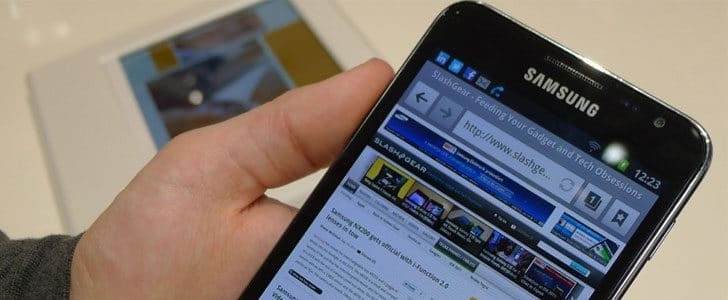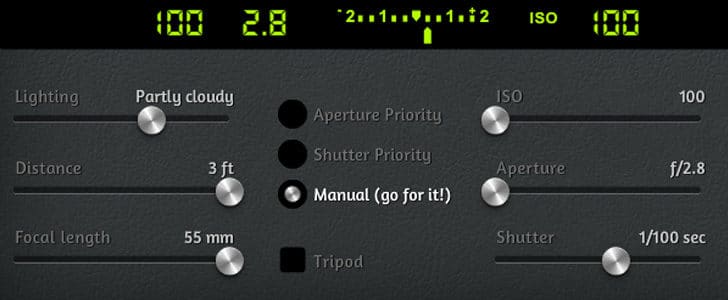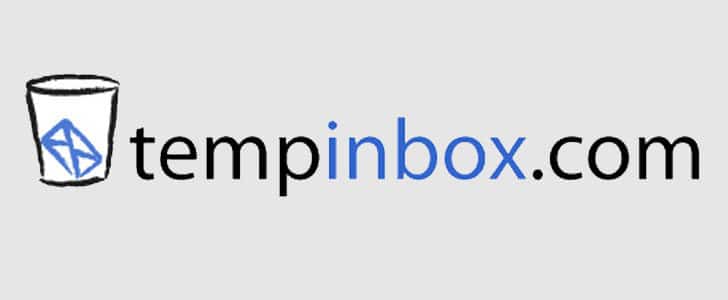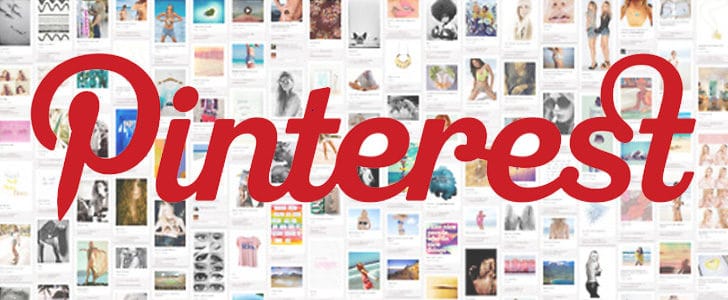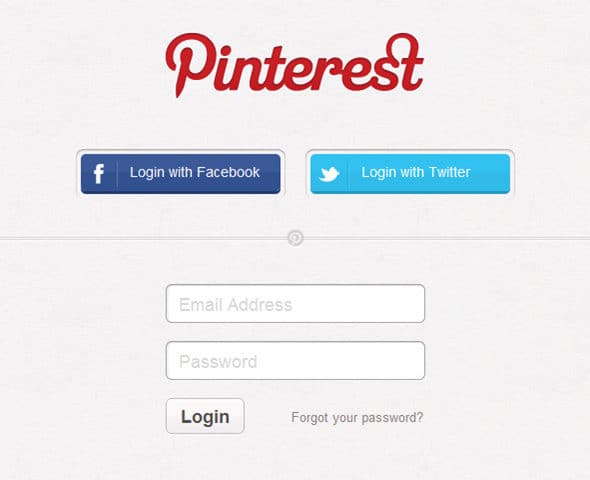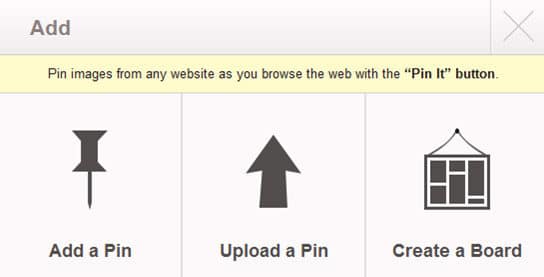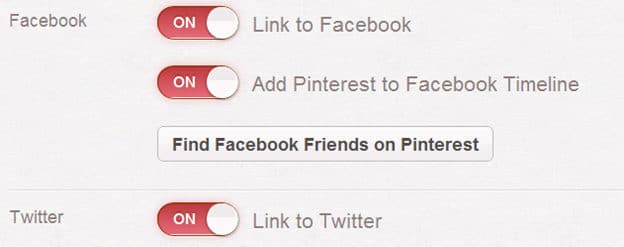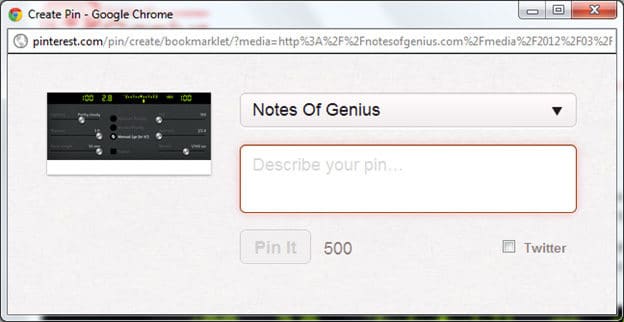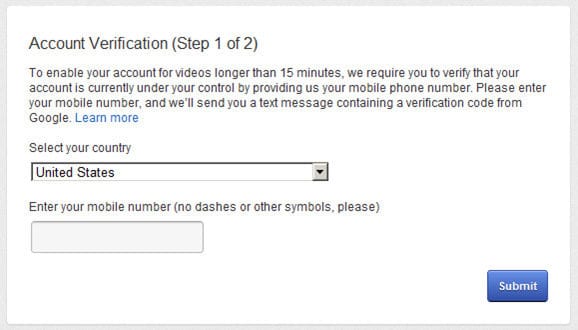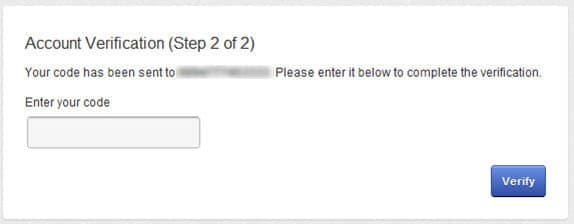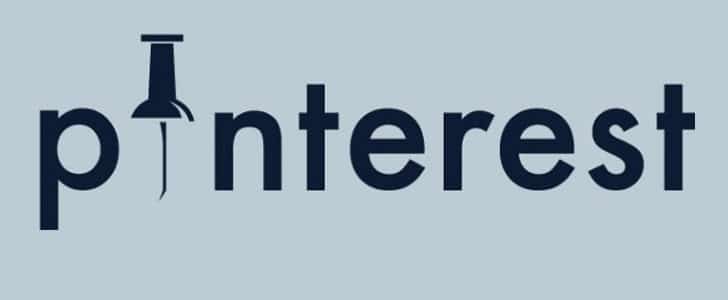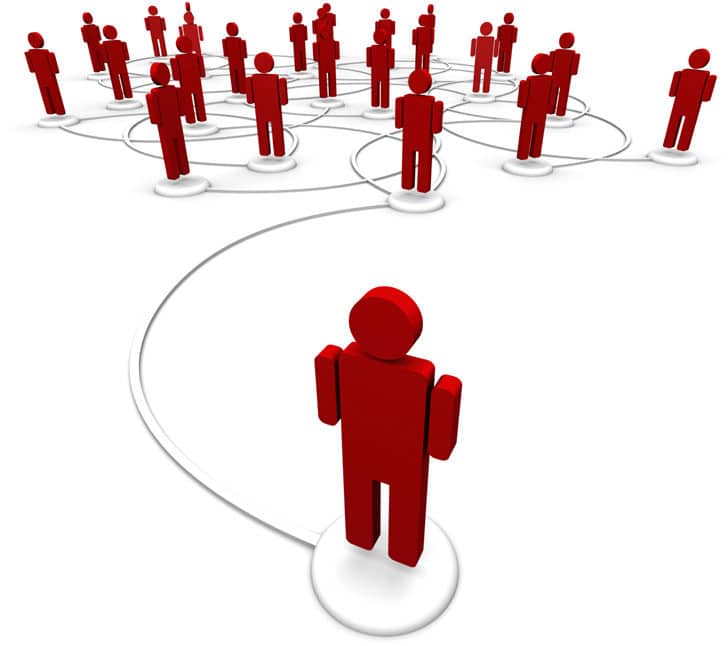For most of the day to day image editing activities you must be using various image manipulation tools. If you need to edit photographs you might use Adobe LightRoom or Google Picasa. If it’s a serious image editing tools which require various layers, then you will use Adobe PhotoShop.
What is you are away from your computer. Now you might be able to get access to a computer but it won’t be having same software configuration as your home computer. There you will face a big trouble to get a small image manipulation done.
The most common solution for this kind of problem is rich internet application. if you have such all you need is a computer with active internet connection.
Quick Catch-up
- Rich Internet Applications – Redefining Web Experience
But the next big question is there a rich internet application to manipulate images. The answer is YES and there are many. Today I’m going to present you a totally free online tool, SplashUp which can effectively cater your general image manipulation requirements.
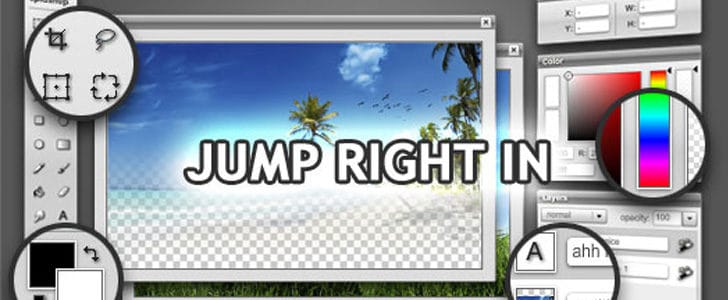
How to Use SplashUp?
- Visit SplashUp home page.
- There you can see some introductory details about the tool.
- Click on Jump right in.
- It will create a separate browser window and progress bar will start counting.
- Within few seconds it will take you to the image editor.
- There you have very familiar UI almost same as Adobe Photoshop.
- In the left panel it’s providing all the common image manipulation tools.
- Right hand side you have color picker and Layers navigator.
- Go to file -> open Image to start editing.
- There you can browse local hard drive or get an image from social networks after authentication.
- There is another option for you get capture image from webcam.
- After opening the image you will be able to most of the commonly used manipulations using Tools and menu bar.
- It’s amazing that this tool support layered image editing as well.
- After finish editing your image you can save it on local computer by file -> save image.
- There you have option to publish the edited image directly to various social networks as well.
Best Way to Use SplashUp
As I mention above SpalshUp is a rich internet application. Your web browser is designed to display web pages not to run applications. Therefore, you need SSB (site specific browser) to get the maximum experience of SplashUp. Following one of below link you can figure out how to use SplashUp in SSB.
Quick Catch-up
Wrapping Up
SplashUp is another living example that proves internet applications can replace desktop applications. However, still it’s not polish up enough to replace high end image manipulation tools such as Adobe Photoshop.
However, you can use this as your secondary image editing tools for quick fixes. It’s providing you most of the common tools and you won’t even feel it’s a web site. The level of performance is amazing there.
Now you won’t have to worry about the portability of your image editing tool. It’s everywhere as long we you have a computer and active internet connection.
Tags: #Photography #Rich Internet Applications